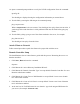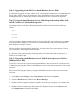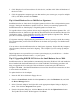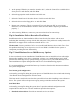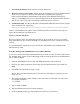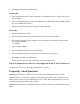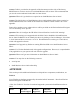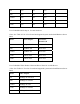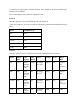Server User Manual
2. Networking disabled. Includes networks services and drivers.
3. Directory services restore mode. Brings system up with directory services disabled with the
intent of recovering active directory. Safe mode boot is guided by the registry key
hklm\CurrentControlSet\Control\SafeBoot with the use of the Minimal and Network
subkeys. The IOManger and service control manager looks at the resgistry to load the driver
and services. This way it will avoid loading a problematic driver or service.
4. Command prompt. Provides an alternate command shell CMD.EXE instead of the explorer.
This is dictated by the registry key
hklm\system\CurrentControlSet\Control\SafeBoot\AlternateShell
There is a Safe-Mode boot loophole. Since NTLDR loads "Boot Load" drivers, these drivers
bypass the IO Manager's safe Mode check.
Recovery Console (RC) Boot
Recovery Console can be used when safe boot fails. You can enter RC in two ways booting
from Small Business Server 2000 CD-ROM or by installing the recovery console boot on your
system.
It is recommended to install the recovery console (RC) immediately after installing Small
Business Server 2000.
Start RC Booting from Small Business Server 2000 CD-ROM
If you have a need of booting the Small Business Server 2000 recovery console but this feature is
not installed on the system, use the following procedure to boot the RC from the Small Business
Server 2000 CD-ROM.
1. Insert the Small Business Server 2000 CD-ROM and start the reboot sequence.
2. Press any key when prompted to start booting from the Small Business Server 2000 CD-
ROM.
3. Press F10 at the "Welcome to Setup" screen.
NOTE: This is an undocumented option. The bottom of the display is asking you to press
Enter, R or F3.
4. The system will display a menu asking to select the instance of the NOS you want to boot.
For example it displays:
1: C:\WINNT
5. Type 1 and press Enter.
6. Type the administrator password when prompted.
7. At the command prompt type help and proceed to achieve your objective.