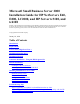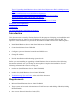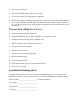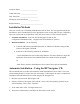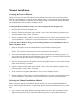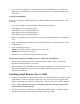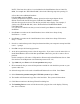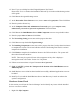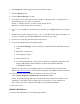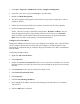Server User Manual
· If you want to start the setup by booting directly off the Small Business Server 2000 CD
(supported for all NetServers), proceed to the following section "Installing Small Business
Server 2000."
Creating Setup Diskettes
If you opt for starting the Small Business Server 2000 installation from Setup Diskettes, do the
following:
1. You need four blank, formatted diskettes. Label them as listed below:
Small Business Server 2000 Setup Boot.
Small Business Server 2000 Setup Disk #2.
Small Business Server 2000 Setup Disk #3.
Small Business Server 2000 Setup Disk#4
2. Place the Small Business Server 2000 CD on a system running Windows NT or Windows 95
or 98.
3. Open a command prompt and change to the d:\bootdisk directory (assuming that D: is your
CD-ROM drive).
4. At the command prompt type:
makebt a: (If using a DOS or a Windows 95 or 98 system)
makebt32 a: (If using an NT system)
5. Follow the on-screen instructions provided by the utility.
Starting the Installation Small Business Server 2000 Using Setup Diskettes
1. Boot from the "Small Business Server 2000 Setup Boot" diskette. Follow instructions
displayed, replacing diskettes as necessary.
2. When prompted for the Small Business Server 2000 CD-ROM, place the CD in the drive and
then proceed to Step 2 in the next section "Installing Small Business Server 2000" to
continue the installation.
Installing Small Business Server 2000
1. If you have opted not to use Setup Diskettes, place the Small Business Server 2000 CD in the
CD-ROM drive. Power off and on to reboot the system. You will see a message that reads
"Setup is inspecting your hardware configuration.". Then the setup screen will be displayed.
NOTE: If you experience any hang or issue during this time, consult the Tips/Tricks
section of this document for help.
2. If you have new drivers to add then press F6 to add OEM SCSI, DAC. Read the message
that shows at the bottom of the display indicating when to press F6.