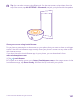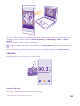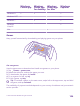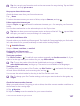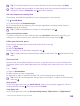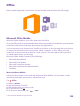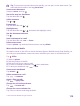Operation Manual
FM radio is not supported by all phones. For availability, go to www.microsoft.com/mobile/
support/wpfeatures.
To listen to the radio, you need to connect a compatible headset to the device. The headset
acts as an antenna.
The headset may be sold separately.
Tap FM Radio.
Go to the next or previous station
Swipe left or right on the frequency bar.
Close the FM radio app
Tap the back key .
Save a radio station
Save your favourite radio stations so you can easily listen to them later.
FM radio is not supported by all phones. For availability, go to www.microsoft.com/mobile/
support/wpfeatures.
Tap FM Radio.
To save the station that you are listening to, tap .
View your saved stations list
Tap .
Remove a station from the list
Tap .
Sync music and videos between your phone and computer
If you have music or videos stored on your computer, but want to access them on your phone,
use a USB cable to sync the media between your phone and computer.
1. Connect your phone to a compatible computer with a USB cable.
2. In your computer's file manager, such as Windows Explorer or Finder, drag and drop your
songs and videos to your phone.
Tip: If your computer's operating system is Windows 7, Windows 8, or later, you can also
use the Windows Phone app. Windows 8 and later operating systems install the app
automatically when you connect your phone to your computer. With Windows 7, you
can download it from www.windowsphone.com.
For info on which app works with which computer, see the following table:
© 2015 Microsoft Mobile. All rights reserved.
103