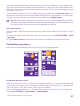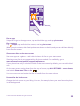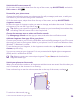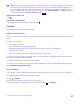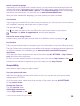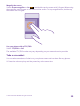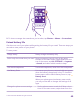Operation Manual
On the start screen, swipe down from the top of the screen, and tap ALL SETTINGS > lock
screen.
Tip: You can decide which app notifications, such as missed calls or new messages, you
want to see on the lock screen. Simply tap a notification slot, and choose the app you
want to add.
Change the background photo
Tap change photo, select a photo, adjust it to get the best possible fit, and tap .
Tip: You can also choose an app to show info on your lock screen, or let Bing shuffle
photos there. Just change the setting for Background to your liking.
Show the artist when playing music
Switch Show artist when playing music to On .
Change the glance screen settings
To save power, your screen goes on standby when you’re not using your phone actively. With
the glance screen, you can easily check the time even when your screen times out.
Glance screen is not supported by all phones. For availability, go to www.microsoft.com/
mobile/support/wpfeatures.
1. On the start screen, swipe down from the top of the screen, and tap ALL SETTINGS >
Glance screen.
2. Choose the time the glance screen stays on.
Tip: It's easy to wake up your phone even when the power key is not easily accessible,
for example, while your phone is cradled in a car holder. Simply double-tap the screen.
To switch double-tap on, on the start screen, swipe down from the top of the screen,
and tap ALL SETTINGS > touch. Switch Wake up to On or Off . Double-tap
to wake up is not supported by all phones. For availability, go to www.microsoft.com/
mobile/support/wpfeatures.
© 2015 Microsoft Mobile. All rights reserved.
34