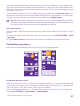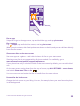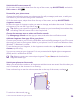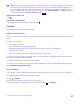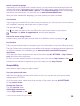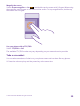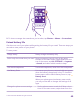Operation Manual
Switch the kid's start screen off
On the start screen, swipe down from the top of the screen, tap ALL SETTINGS, and switch
kid's corner to Off .
Personalise your phone tones
Change the notification tones your phone uses for calls, messages, and more, or add your
own tones or your favourite song to the collection.
1. On the start screen, swipe down from the top of the screen, and tap ALL SETTINGS >
ringtones+sounds.
2. Select the type of ringtone or alert you want to change, and select the sound. To listen to
a ringtone so you can see if you like it, tap .
Tip: Want to set a specific ringtone for a contact so you immediately know when they
are calling? Edit the contact info in the People hub.
Change the message tone or other notification sounds
Tap manage app sounds and the app you want, and select the notification sound.
Add new ringtones from your PC to your phone
Connect your phone to your PC with a USB cable, and use the file manager of your PC to move
the song you want to the ringtone folder in your phone. Your PC must have Windows Vista,
Windows 7, Windows 8, or later.
To set the song as your ringtone, in the ringtones+sounds view, tap Ringtone, and under
Custom, tap the song.
You can use a song as your ringtone if it is not protected with digital rights management
(DRM), and it’s smaller than 30 MB.
Tip: Want to create your own unique ringtone? Tap Store, and download the
Ringtone Maker app.
Switch your phone to silent mode
When you switch silent mode on, all ringtones and alert tones are muted. Use this when you
are, for example, at the cinema or in a meeting.
Press a volume key to see the volume status bar at the top of the screen, and tap .
To switch to silent mode, tap .
© 2015 Microsoft Mobile. All rights reserved.
36