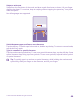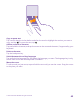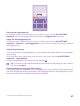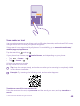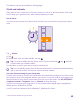Operation Manual
Use location services selectively If you want to keep location services switched on,
but don't want to use check-in services, on the start
screen, tap People > > settings, and switch
Use my location to Off .
Use network connections selectively • Set your phone to check for new mail less
frequently, or even by request only. In every
mailbox you have, tap > settings > sync
settings, and select how often to sync.
• Switch Bluetooth on only when needed.
• Switch NFC on only when needed. To switch the
NFC feature off, on the start screen, swipe down
from the top of the screen, tap ALL SETTINGS >
NFC, and switch Tap to share to Off . NFC
is not supported by all phones. For availability, go
to www.microsoft.com/mobile/support/
wpfeatures.
• Use a WiFi connection to connect to the internet,
rather than a mobile data connection.
• Stop your phone scanning for available wireless
networks. On the start screen, swipe down from
the top of the screen, tap ALL SETTINGS >
WiFi, and switch WiFi networking to Off .
• If you're listening to music or otherwise using
your phone, but don't want to make or receive
calls, switch flight mode on. On the start screen,
swipe down from the top of the screen, tap ALL
SETTINGS > flight mode, and switch Status to
On .
Check battery use
To check which apps have been eating up your battery life, tap Battery Saver, and swipe
to usage.
Save on data roaming costs
You can cut data roaming costs and save on your phone bills by changing mobile data settings.
Data roaming means using your phone to receive data over networks that your network
service provider doesn't own or operate. Connecting to the internet when roaming, especially
when abroad, can raise data costs substantially. Your network service provider can charge you
a fixed fee for data transfer or on a pay-as-you-use basis. To use the optimal connection
method, change the WiFi, mobile data, and mail download settings.
© 2015 Microsoft Mobile. All rights reserved.
42