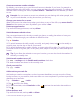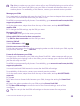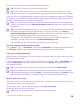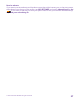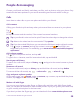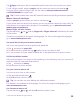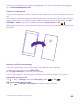Operation Manual
For more info on an item, contact the publisher of the item.
Tip: Use a WiFi connection to download large files.
Tip: In the Store main view, you can see a notification at the top right corner of the
screen on how many of your downloaded apps, games, and other content have updates.
If the app you’ve downloaded doesn’t support your phone language, the app uses US English
by default. If you’ve added more than one phone language and the app supports one of them,
the app is downloaded in the supported language.
Tip: You can also use your computer to browse Windows Phone Store and download
content to your phone. Go to www.windowsphone.com, and browse or search for apps
and games.
Tip: If your kid has a Windows Phone 8.1, you can use the My Family website to manage
their game and app downloads and settings. To set up My Family, go to https://
www.windowsphone.com/family, sign in to the Microsoft account with both your and
the kid’s mail address and password, and follow the instructions.
This feature is not available in all languages. For more info on feature and service
availability, see the How-to section at www.windowsphone.com.
The availability of apps and games may depend on your kid’s age.
See your ongoing and previous downloads
Tap Store > > downloads, and swipe to downloads to see the ongoing downloads,
or to history to see the previously downloaded apps, games, and other content.
View your ongoing downloads
While an item is downloading, you can continue to browse Store for other content and add
items to be downloaded.
To view the status of your downloads, in the Store main view, tap > downloads, and
swipe to downloads to see the ongoing downloads, or to history to see the previously
downloaded content.
Tip: To check the status of the currently ongoing download, tap check install.
Tip: If you need to, for example, temporarily close your internet connection, tap and
hold the downloading item, and tap pause. To resume downloading, tap resume. Pause
pending items individually. If a download fails, you can re-download the item.
Write a review for an app
Share your opinion on an app with other Store users – rate and review the app. You can post
one review per app that you download.
1. In the apps menu, tap and hold the app, and tap rate and review.
2. Rate the app, and write your review.
Tip: You can rate and review your other items in the same way.
© 2015 Microsoft Mobile. All rights reserved.
56