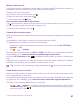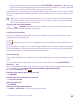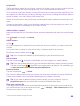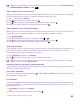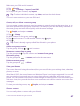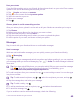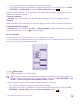Operation Manual
• Swipe down from the top of the screen, tap ALL SETTINGS > network+ > set, and type
in the voice mail number given by your service provider, if needed. If you have a dual SIM
phone, tap the SIM you want before typing in the number.
Depending on your phone, you may either forward all your calls to your voice mail, or make
the choice separately for different situations, such as when you can’t answer or when you’re
in a call.
Tip: If you want to avoid forwarding calls to your voice mail, type in another number,
such as the number of your second phone. You can also contact your service provider
about deactivating the voice mail service.
Change your voice mail number
Tap > > settings, and type in the new number. If you have a dual SIM phone, tap
the SIM you want before typing in the number.
Call your voice mailbox
If you've forwarded incoming calls to your voice mailbox, you can call it and listen to the
messages your friends have left.
1. Tap .
2. Tap . If asked, type in the voice mail password you received from your network service
provider.
3. You can listen or reply to voice mail messages, delete them, or record a greeting message.
For the availability of the voice mailbox service, and for info on setting up how long before
calls are forwarded, contact your network service provider.
Use call waiting
Get another call while you're already in one? Call waiting helps you answer or hold one of the
calls.
1. On the start screen, swipe down from the top of the screen, and tap ALL SETTINGS >
network+ > set.
2. If you have a dual SIM phone, tap the SIM you want. Dual SIM is not supported by all phones.
For availability, go to www.microsoft.com/mobile/support/wpfeatures.
3. Switch Call waiting to On .
Hold the first call and answer the new call
Tap ANSWER.
End the first call and answer the new call
Tap end call+answer.
Ignore the new call
Tap IGNORE.
Hold one call and make another
Tap HOLD > ADD CALL, and call the people you want.
© 2015 Microsoft Mobile. All rights reserved.
62