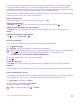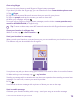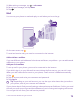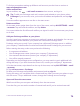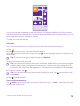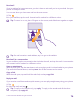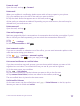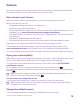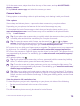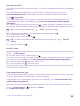Operation Manual
Forward a mail
Open the mail, and tap > forward.
Delete mail
When your mailbox is overflowing, delete some mails to free up space in your phone.
1. In your mailbox, tap to the left of the mails you want to delete.
2. Tap the check boxes that appear next to the mails, and tap .
All the mails you selected are deleted. Depending on your mail account, the mails may be
deleted from your mail server, too.
Delete one mail
Open the mail, and tap .
View mails separately
Mails are grouped by title in conversations. A conversation also includes your replies. If you'd
like to view all your mails separately, you can switch the conversations feature off.
1. Tap .
2. Tap > settings.
3. Switch Conversations to Off .
Send automatic replies
If you are on vacation or otherwise out of the office, you can send automatic replies to the
mails that arrive during your absence.
1. Tap > > settings > automatic replies.
2. Switch Status to On , write your reply, and tap .
Link several mailboxes as a unified inbox
If you have more than one mail account, you can choose which inboxes you want to link
together into one inbox. The unified inbox lets you see all your mail at a glance.
1. On the start screen, tap a mailbox.
2. Tap > link inboxes.
3. In the other inboxes list, tap the inboxes you want to link to the first one.
4. Tap rename linked inbox, write a new name for the mailbox, and tap .
The new unified inbox is pinned to the start screen.
Unlink unified inboxes
On the start screen, tap the unified inbox and > linked inboxes. In the list, tap the
inboxes you want to unlink and unlink.
© 2015 Microsoft Mobile. All rights reserved.
77