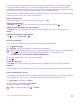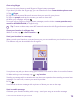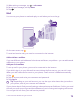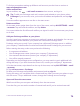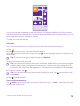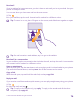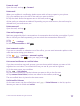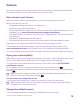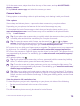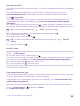Operation Manual
Glam up your selfie
Use the Lumia Selfie app to take cool selfies. Your photo is enhanced and ready to be shared
in a snap.
To download the Lumia Selfie app or check that you have the latest version, go to
www.windowsphone.com. Lumia Selfie may not be available for all phone models.
1. Tap Lumia Selfie.
2. To take a selfie with the front camera, simply tap the screen. The front camera is not
supported by all phones. For availability, go to www.microsoft.com/mobile/support/
wpfeatures.
3. To take a selfie with the main camera, tap to switch cameras, if needed. Look into the
camera lens, follow the beeps to line up the shot, and hold still as the camera takes your photo.
Tip: To avoid camera shake, tap > timer, and select a delay.
4. To reframe the selfie, slide your fingers apart or together, and tap .
5. To enhance your selfie, tap .
6. To apply a filter to your selfie, tap .
Tip: To remove all enhancements and filters from the selfie, tap > clear all
effects.
7. To save your selfie, tap .
Record a video
Besides taking photos with your phone, you can also capture your special moments as videos.
1. Tap Lumia Camera.
2. To switch from photo to video mode, tap .
3. To zoom in or out, slide your fingers apart or together. The camera zoom is not supported
by all phones. For availability, go to www.microsoft.com/mobile/support/wpfeatures.
4. To start recording, tap . The timer starts to run.
5. To stop recording, tap . The timer stops.
To view the video you just recorded, tap the round thumbnail at the corner of the screen. The
video is saved in Camera Roll.
Take photos that seem alive
Living Images capture a brief moment of video with every photo you take, so they seem alive
when you browse them in Camera Roll or Lumia Storyteller.
Living Images is not supported by all phones. For availability, go to www.microsoft.com/
mobile/support/wpfeatures.
Make sure you have downloaded the latest version of the Lumia Camera app from Store.
1. Tap Lumia Camera > , and swipe to photo.
2. Switch Living Images to on.
© 2015 Microsoft Mobile. All rights reserved.
80