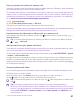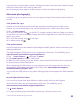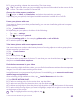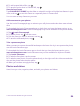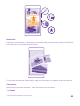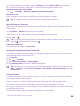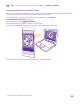Operation Manual
6. To add a speed blur effect, tap .
7. To save the action shot in Camera Roll, tap .
Save the best frame
Tap CHOOSE BEST FRAME, tap the slider or swipe left or right to find the best frames in your
video, and tap to save the frame as a separate photo in Camera Roll.
You can save as many frames as you want.
Add movement to your photos
Use the Lumia Cinemagraph app to animate your still photos and make them seem almost
alive.
To download the Lumia Cinemagraph app or check that you have the latest version, go to
www.windowsphone.com. Lumia Cinemagraph may not be available for all phone models.
1. Tap Lumia Cinemagraph.
2. To take a photo, tap and the screen.
3. Pick the areas you want to animate, and tap .
4. To save the animated photo, tap .
Take a panorama photo
When you want to capture a beautiful landscape or the buzz of a city in one spectacular photo,
use the Lumia Panorama app.
To download the Lumia Panorama app or check that you have the latest version, go to
www.windowsphone.com. Lumia Panorama may not be available for all phone models.
1. Tap Lumia Panorama.
2. To take the first photo, tap the screen.
3. To take the next photo, move the phone slowly to the right until the circle surrounds the
dot and the phone takes another photo.
4. When you've taken enough photos, tap .
Photos and videos
Here's how you view, organise, share, and edit your photos and videos.
© 2015 Microsoft Mobile. All rights reserved.
84