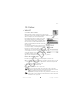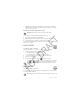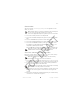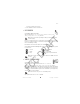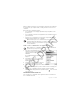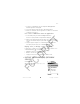User Manual
84 Copyright © 2004 Nokia
Store personal card details
Options when viewing or editing card details: Delete, Help, and Exit.
1 Select the Cards category from the main wallet menu.
2 Select a type of card from the list:
• Payment cards—Credit and debit cards.
• Loyalty cards—Membership and store cards.
• Online acc. cards—Personal user names and passwords to online services.
• Address cards—Basic contact details for home/office.
• User info cards—Customized personal preferences for online services.
3 Select Options > Create new. An empty form opens.
4 Fill in the fields and press Done.
You can also receive card information directly to the phone from a card issuer or
service provider (if they offer this service). You will be notified to which category
the card belongs. Save or discard the card. You can view and rename a saved card,
but you cannot edit it.
You can open, edit, or delete the fields in the card. Any changes will be saved upon
exiting.
Create personal notes
Personal notes are a means of storing sensitive information, for example, a bank
account number. You can access the data in a personal note from the browser. You
can also send a note as a message.
1 Select the Personal notes category from the main wallet menu.
2 Select Options > Create new. An empty note opens.
3 Press any key from 1 to 0 to start writing. Press the Clear key to clear
characters. Press Done to save.
Create a wallet profile
Once you have stored your personal details, you can combine them together into a
wallet profile. Use a wallet profile to retrieve wallet data from different cards and
categories to the browser.
1 Select the Wallet profiles category from the main wallet menu.
2 Select Options > Create new. A new wallet profile form opens.
3 Fill in the fields as indicated below and press Done.
Some of the fields must contain data selected from the wallet. You must save
the data under the relevant category before creating a wallet profile or else
the profile cannot be created.