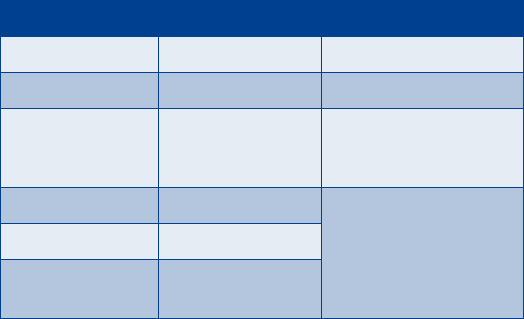[Model] User Guide DRAFT AF T Not for Distribution This user guide is under development. Phone notes Notes My number Where to get information Wireless service provider Voice mail number DR Wireless service provider’s customer care Model number [Model] Phone type NKC-1 ESN (Electronic serial number) Type label. Located under the battery inside the phone’s back cover.
The wireless phone described in this guide is approved for use in TDMA and AMPS networks. LEGAL INFORMATION Part No. ________, Issue No. 1 Copyright ©2002 Nokia Corporation. All rights reserved. Nokia is a registered trademark of Nokia Corporation. Printed in Canada __/2002 Nokia, Nokia Connecting People and the Original Accessories logos are trademarks of Nokia Corporation and/or its affiliates. AF T US Patent No 5818437 and other pending patents. T9 text input software Copyright ©1999-2002.
Contents Safety first . . . . . . . . . . . . . . . . . . . . . . . . . . . . . . . . . .1 2 Welcome and quick guide . . . . . . . . . . . . . . . . . . . . . .3 Get the most out of this guide. . . . . . . . . . . . . . . . . . .3 Understand wireless network services. . . . . . . . . . . . . 5 Register your phone . . . . . . . . . . . . . . . . . . . . . . . . . . .6 E-newsletters. . . . . . . . . . . . . . . . . . . . . . . . . . . . . . . . .6 Understand your phone . . . . . . . . . . . . . . . . . . .
Phone book . . . . . . . . . . . . . . . . . . . . . . . . . . . . . . . . . 31 View the phone book . . . . . . . . . . . . . . . . . . . . . . . . . 31 Save names, numbers and email addresses . . . . . . . 31 Use phone book menus . . . . . . . . . . . . . . . . . . . . . . . 31 Recall names and numbers . . . . . . . . . . . . . . . . . . . . 31 Edit a name or number . . . . . . . . . . . . . . . . . . . . . . . 31 Add a second number to a name . . . . . . . . . . . . . . . 32 Change the number type . . . .
Advanced calling features . . . . . . . . . . . . . . . . . . . . .45 Understand active-call options . . . . . . . . . . . . . . . . .45 Make an international call . . . . . . . . . . . . . . . . . . . . .46 Use Call forwarding. . . . . . . . . . . . . . . . . . . . . . . . . . .46 Use automatic redial. . . . . . . . . . . . . . . . . . . . . . . . . .47 Use 1-touch dialing . . . . . . . . . . . . . . . . . . . . . . . . . .47 Customize your phone book . . . . . . . . . . . . . . . . . . . .
13 Games . . . . . . . . . . . . . . . . . . . . . . . . . . . . . . . . . . . . . 58 Start a new game . . . . . . . . . . . . . . . . . . . . . . . . . . . . 58 Snake II . . . . . . . . . . . . . . . . . . . . . . . . . . . . . . . . . . . . 59 Space impact . . . . . . . . . . . . . . . . . . . . . . . . . . . . . . . 59 Pairs II . . . . . . . . . . . . . . . . . . . . . . . . . . . . . . . . . . . . . 59 DR AF T 14 Reference information . . . . . . . . . . . . . . . . . . . . . . . .
Safety first 1 Safety first Read these simple guidelines before you use your phone. Failure to comply with these guidelines may be dangerous or illegal. Switch off where prohibited Do not switch the phone on when wireless phone use is prohibited or when it may cause interference or danger. AF T Road safety comes first Don't use a wireless phone while driving. Interference All wireless phones may get interference, which could affect performance.
1 Qualified service Only qualified personnel may install or repair phone equipment. Accessories and batteries Use only approved accessories and batteries. Do not connect incompatible products. Water-resistance AF T Your wireless phone is not water-resistant. Keep it dry. Calling Ensure the phone is switched on and in service. Enter the phone number, including the area code, then press [talk]. To end a call, press [end]. To answer a call, press [talk].
Welcome and quick guide 2 Welcome and quick guide Congratulations on your purchase of a Nokia mobile phone, a new tool for the mobile information society. Nokia recommends that you read this chapter before you use your new phone. You will find useful information about: How to use this guide • How to understand network services • How to contact Nokia AF T • • GET THE MOST OUT OF THIS GUIDE The tips that follow can help you get the most from this guide as you learn to use your phone.
2 Follow graphic clues This guide uses the following icons to alert you to important information. Tip: Provides information about a quick way or an alternate method for performing an action. Note: Explains a feature or points out an important concept. Important: Alerts you to information critical to using a feature correctly. AF T Caution: Warns you when you may lose information. Warning: Helps you avoid personal injury, damage to the phone, or property damage.
Welcome and quick guide • Large print • Audiocassette • E-text (3.5-inch disk in Microsoft Word or WordPerfect) Nokia Customer Care Center, USA Tel: 1-800-24-NOKIA (1-888-246-6542) AF T Tel: 1-888-NOKIA-2U (1-888-665-4228) Fax: 1-813-249-9619 TTY/TDD Users Only Note: Alternate format user guides are available in English. Look for updates From time to time, Nokia may update this user guide to reflect changes or corrections.
2 • Text and picture messages • Ability to send your own number Sign up with a service provider Before you can use any network services, you must sign up with a wireless service provider. Your service provider will supply descriptions of special features and instructions for using their services. AF T Note: Before you sign up with a provider, make sure they offer the services and features you want. For example, some networks may not support all language-dependent characters.
Welcome and quick guide Use the antenna Your phone has a built-in antenna. As with any other radio transmitting device, do not touch the antenna unnecessarily when the phone is switched on. AF T Contact with the antenna affects call quality and may cause the phone to operate at a higher power level than needed. Not touching the antenna during a call optimizes the antenna performance and the talk-time of your phone. Normal position: Hold the phone as you would any other telephone.
2 Press down on the bottom of the battery until it snaps into place. AF T 2 CHARGE THE BATTERY 1 Connect the lead from the charger to the bottom of the phone. [Need graphic] Connect the charger to a standard wall outlet. The battery power indicator (or battery bar) appears on the screen and starts scrolling. If the phone is on, Charging appears also. DR 2 3 When the battery bar stops scrolling, the battery charge is complete. Battery full appears also, if the phone is on.
Welcome and quick guide Do not puncture or burn the battery. Please recycle or dispose of properly. Remove the back cover of the phone. 2 Look for the battery latch that runs along the end of the battery nearest the top of the phone. 3 With your thumbs, push the latch away from the battery until the latch snaps and the battery lifts slightly. 4 Take out the battery. AF T 1 Caution: Use only your hands to remove the battery. Do not use any objects that may damage the phone or the battery.
2 • Charging time depends on the charger and battery used. See “Batteries” on page 80 for charging, talk, and standby times. PROLONG BATTERY LIFE A NiMH battery may last longer and have better performance if you fully discharge it from time to time. To discharge your battery leave your phone switched on until the battery drains completely and the phone turns itself off. Ignore any messages to recharge your battery and let the battery completely discharge.
Welcome and quick guide • GET STARTED WITH THE QUICK GUIDE All information needs to be updated. Enter phone number, press [talk]. Make a call Answer a call Press [talk] or Answer. Answer with call waiting Press [talk]. End a call Press [End]. Ignore a call Press [End]. Press [talk] twice. Adjust call volume During a call, press [up] for louder or [down] for softer AF T Redial Use the in-call menu In a call, press Options. Use 1-touch dialing Press and hold one of keys 2 through 9.
2 • GET HELP Find your phone’s label AF T When you call Nokia Customer Service or your service provider, you will need to provide specific information about your phone. This information is recorded on the phone’s type label. The type label is located under the battery inside the phone’s back cover. It contains the model and serial numbers as well as other important information about your phone. Please do not remove or deface the label.
Welcome and quick guide Contact your service provider You may want to save your service provider’s customer support telephone number into your phone. This will let you easily contact your provider if you have questions or issues with your phone service. Receive accessibility information AF T Nokia is committed to making mobile phones easy to use for all individuals, including those with disabilities. Nokia maintains an internet site that is dedicated to accessibility solutions.
2 HOW THE LOOPSET WORKS The LPS-3 Loopset uses inductive technology to transmit sound to a hearing aid equipped with a T-coil. The sound from the phone is amplified more efficiently and background noise is eliminated. DR AF T The loopset is easy to use. You wear the loopset around your neck, connect it to your phone, and speak directly toward the microphone. For detailed instructions on using the loopset, refer to the booklet that comes with the LPS-3.
Basic operations 3 Basic operations • SWITCH YOUR PHONE ON OR OFF [Note: Cross reference the Safety text here AF T Add note - tells user what to do if phone supports multiple languages and display text is not appearing in the correct language, then cross reference to “Set the display language”] Switch ON your phone Press and hold the power key [power key] for 2 seconds. Do not switch on the phone when wireless phone use is prohibited or when the phone may cause interference or danger.
3 • MAKE AND ANSWER CALLS How Do You Action End a call Answer a call 1 Enter the phone number, including area code if needed. 2 Press [talk]. 3 Hold the phone as you would any other telephone, with the earpiece over your ear and the microphone near your mouth. AF T Make a call Press [end] to end the call or cancel the call attempt. When your phone rings, press . [mention Keyguard here] Tip: Press [end] to mute the ringing of an incoming call.
Basic operations USE THE KEYPAD 1 Enter the area code and phone number. 2 Press [Talk]. Hold the phone as you would any other telephone, with the antenna pointed up and over your shoulder. AF T Important: Do not touch the antenna when the phone is switched on. Contact with the antenna affects call quality and may cause the phone to operate at a higher power level than otherwise needed. Do not switch on the phone when wireless phone use is prohibited or when it may cause interference or danger.
3 Adjust the earpiece volume Current volume You can adjust the earpiece volume during a call by pressing the scroll keys located just below the screen. • Press the [up] key to increase the volume. • Press the [down] key to decrease the volume. • CHECK THE START SCREEN AF T When you switch on your phone, a welcome appears, then you see the Start screen. The Start screen appears when the phone is idling or standing by.
Basic operations Indicators Battery power indicator Signal strength indicator Signal strength – shows the signal strength of the wireless network at your current location. The higher the bar, the stronger the signal. 2 Battery power – shows the battery charge level. The higher the bar, the more power in the battery. 3 Handset volume – shows the earpiece volume level during a call. This indicator appears only when you press the volume key.
3 Screen Icon What it means Standard text input mode for entering alpha characters. Press to switch between uppercase and lowercase input. Predictive text mode for quickly entering text messages. Press to switch between uppercase and lowercase input. AF T 123 mode. This icon appears when you press and hold while entering text. You can now enter only numbers (not alpha characters). Press and hold again to return to text entry mode. Special character mode. This appears when you press while storing names.
Basic operations When you press the right selection key at the Start screen, options for the Names feature appear. The text above the left selection key changes to Select and the text above the right selection key changes to Exit. • SCROLL KEYS AF T Use the scroll keys, located just below the screen, to scroll through your phone’s menus and phone book. • CHECK IN-PHONE HELP Many menu items have brief explanations of menu items.
3 Return to the previous menu level You can return to the previous menu level by pressing the selection key labeled Exit or Back. You can return to the start screen from any menu level by [End]. Exit the menu without changing any settings Press [End]. Use shortcuts AF T Menus and options are numbered so that you can quickly find your way to an option. The numbers appear in the top right corner of the screen and show your location in the menu. 1 Press Menu.
Basic operations Menu structure 1 MESSAGES Note: The Messages menu is the only menu that requires pressing “0” AF T Write message. . . . . . . . . . . . . . . . . . . . . . . 1-1 Write e-mail . . . . . . . . . . . . . . . . . . . . . . . . 1-2 Inbox . . . . . . . . . . . . . . . . . . . . . . . . . . . . . . 1-3 Outbox . . . . . . . . . . . . . . . . . . . . . . . . . . . . . 1-4 Archive . . . . . . . . . . . . . . . . . . . . . . . . . . . . . 1-5 Erase all . . . . . . . . . . . . . . . . . . . . . . .
3 3 PROFILES DR AF T Normal . . . . . . . . . . . . . . . . . . . . . . . . . . . . . 3-1 Select . . . . . . . . . . . . . . . . . . . . . . . . . 3-1-1 Customize. . . . . . . . . . . . . . . . . . . . . . 3-1-2 Ringing options . . . . . . . . . . . . 3-1-2-1 Ringing volume . . . . . . . . . . . . 3-1-2-2 Ringing tone . . . . . . . . . . . . . . . 3-1-2-3 Keypad tones . . . . . . . . . . . . . . 3-1-2-4 Warning tones . . . . . . . . . . . . . 3-1-2-5 Message alert tone . . . . . . . . . 3-1-2-6 Silent .
Basic operations AF T Off . . . . . . . . . . . . . . . . . . . . . . . . . . . 4-2-2 Phone settings. . . . . . . . . . . . . . . . . . . . . . . 4-3 Clock . . . . . . . . . . . . . . . . . . . . . . . . . 4-3-1 Show/Hide clock . . . . . . . . . . . 4-3-1-1 Set the time . . . . . . . . . . . . . . . 4-3-1-2 Time format . . . . . . . . . . . . . . . 4-3-1-3 Touch tones . . . . . . . . . . . . . . . . . . . . 4-3-3 Manual touch tones . . . . . . . . 4-3-3-1 Touch tone length . . . . . . . . . .
3 6 GAMES Snake II. . . . . . . . . . . . . . . . . . . . . . . . . . . . . 6-1 Space Impact . . . . . . . . . . . . . . . . . . . . . . . . 6-2 Pairs II. . . . . . . . . . . . . . . . . . . . . . . . . . . . . . 6-3 Settings . . . . . . . . . . . . . . . . . . . . . . . 6-5 PREPAID AF T 7 Check account balance . . . . . . . . . . . . . . . . 7-1 Add money to account . . . . . . . . . . . . . . . . 7-2 Call customer service . . . . . . . . . . . . . . . . . 7-3 Save access phone numbers . . . . . . . . .
Text entry 4 Text entry There are two ways to enter letters and numbers into your phone: • Standard text input for making entries in the phone book. • Predictive text input for writing text messages, picture messages, and e-mails. For more detail, see “Write with predictive text” on page 28. AF T • STANDARD TEXT INPUT Enter letters (ABC mode) When you add new names to the phone book, your phone automatically switches to the ABC mode and displays the icon.
4 Depending on the selected display language, the following characters may be available: Key Characters Key Characters .,’?!@-1 8 TUV8 2 ABC2 9 WXYZ9 3 DEF3 0 Enters an empty space or 0. 4 GHI4 * Special characters and punctuation 5 JKL5 # Changes letter case; long press toggles between text input mode and number input mode 6 MNO6 Moves cursor to the left of character. 7 PQRS7 Moves cursor to the right of character.
Text entry Understand predictive text input Turn on predictive text input Save a word in the dictionary AF T Turn off predictive test input Write a message using predictive text Enter numbers Insert information from the phone book DR Enter punctuation and special characters Change the case Write compound words Clear the screen Delete information FCC Draft [ 29 ] 4
4 DR AF T Use standard templates FCC Draft [ 30 ]
Phone book 5 Phone book • VIEW THE PHONE BOOK AF T • SAVE NAMES, NUMBERS AND EMAIL ADDRESSES Quickly save a name and number Save an entry using the phone book menu Save an email address DR • USE PHONE BOOK MENUS • RECALL NAMES AND NUMBERS Scrolling view • EDIT A NAME OR NUMBER [Add a cross reference to adding special characters] FCC Draft [ 31 ] 5
5 • ADD A SECOND NUMBER TO A NAME From the phone book From the Start screen AF T By recalling a name • CHANGE THE NUMBER TYPE • SPECIFY THE PRIMARY NUMBER DR • ERASE NAMES AND NUMBERS Individual entries Entire contents • CHECK MEMORY STATUS FCC Draft [ 32 ]
Call log 6 Call log [Note: Only works in digital networks and only when caller ID is enabled.
6 Call time Edit number Save AF T Erase • CHECK RECEIVED CALLS Call Call time DR Edit number Save Erase • USE CALL TIMERS Enable a current call timer FCC Draft [ 34 ]
Call log Clear call timer Choose options in call list Show call timer after call DR AF T Clear call lists FCC Draft [ 35 ] 6
7 7 Messages • VOICE MAIL AF T [Indicate that this is a Network Services feature.) Reminder: Find out if your Service Provider will set up your voice mail box, and if not, be sure to get instructions on how to set up the mail box. (Include a sentence that tells the user how to know when they have received a voice mail message.
Messages Write a text message [Include a sentence about using the keypad for text messages is like the way you add names to the Phone Book] Send a text message Receive a text message AF T READ A NEW TEXT MESSAGE READ AN OLD TEXT MESSAGE Respond to a text message REPLY TO THE MESSAGE DR FORWARD THE MESSAGE FORWARD OPTIONS SAVE A TEXT MESSAGE MOVE THE MESSAGE EDIT THE MESSAGE FCC Draft [ 37 ] 7
7 RENAME THE MESSAGE ERASE THE MESSAGE WHEN YOUR MEMORY IS FULL AF T Organize text messages using folders USE THE INBOX FOLDER USE THE OUTBOX FOLDER USE THE ARCHIVE FOLDER ADD A FOLDER DR DELETE A FOLDER Understand message settings UNDERSTAND THE COMMON SETTINGS UNDERSTAND THE SPECIAL SETTINGS FCC Draft [ 38 ]
Messages • PICTURE MESSAGES Your phone offers five picture messages that you can use to send pictures and text to your friends and family. Each picture message is made up of several text messages. Therefore, sending one picture message may cost more than sending one text message. Contact your service provider for pricing information. AF T Note: You can send and receive pictures only if you and the person you are sending it to are (a) using the same provider and (b) have the feature activated.
7 CHANGE A PICTURE MESSAGE DELETE A PICTURE MESSAGE Receive a picture message AF T Save a picture message • EMAIL MESSAGES Define an email sending profile Send an email message 1 Press Menu 1-1-2 (Menu > Messages > Text messages > Write e-mail). DR Note: If you have just turned on your phone, you will get a prompt asking you to enter your e-mail gateway number. You must obtain this number from your service provider.
Messages Your total message, including the address and subject line, can be up to 160 characters. There is a running total of remaining characters in the top right corner of the screen. Tip: You can switch between uppercase and lowercase standard text input and uppercase and lowercase predictive text input by repeatedly pressing . 5 After you finish entering the text of your e-mail, press Options and scroll to Send. Press OK to send immediately.
8 8 Personalization • PROFILES AF T Select a profile Work with profiles Accessory profiles [Show how to set up] AUTO ANSWER CAR PROFILE DR HEADSET PROFILE Accessibility profiles TTY/TDD PROFILE LOOPSET PROFILE Customize a profile FCC Draft [ 42 ]
Personalization SET THE RINGING OPTIONS SET THE RINGING TONE SET THE RINGING VOLUME AF T SET A VIBRATING ALERT SET KEYPAD TONES SET THE WARNING AND GAME TONES SET THE MESSAGE ALERT TONE DR SET AN AUTOMATIC ANSWER You can set your phone to answer incoming voice calls after one ring. This setting works only when your phone is connected to a headset, Loopset, or to an approved handsfree car kit that is equipped with the ignition sense option, with the ignition on.
8 Rename a profile Set the display language Display the clock AF T Select the time format Set the clock CHOOSE THE NETWORK CLOCK SET THE CLOCK MANUALLY Add a welcome note DR Restore factory settings FCC Draft [ 44 ]
Advanced calling features 9 Advanced calling features • UNDERSTAND ACTIVE-CALL OPTIONS AF T Mute the phone’s microphone Use call waiting Use caller ID Send your own number in caller ID DR Make a new call Switch between two active calls End all calls Use conference call CONFERENCE A CALL FCC Draft [ 45 ] 9
9 RECALL A NUMBER FROM THE PHONE BOOK DURING A CALL END A CONFERENCE CALL Have a private conversation AF T Use voice privacy Access menus Access the phone book Save a name and/or number DR • MAKE AN INTERNATIONAL CALL • USE CALL FORWARDING Store the call forwarding feature code Activate call forwarding FCC Draft [ 46 ]
Advanced calling features Deactivate call forwarding • USE AUTOMATIC REDIAL AF T • USE 1-TOUCH DIALING Assign a key to 1-touch dialing Change 1-touch dialing numbers Erase 1-touch dialing numbers • CUSTOMIZE YOUR PHONE BOOK DR Understand the scrolling view Select your scrolling view • SELECT A SYSTEM Your phone can operate in residential, private, and public systems (such as your home system). You can choose how your phone selects a network to use.
9 Search for a network Press Menu 5 (Menu > System). You have the following three options. Your phone automatically searches for available networks and chooses the appropriate one. Every time you turn on your phone, it resets to Automatic. Manual The phone searches for networks and then shows a list of the ones that are available. If an available network is found, the word Available: appears on the screen followed by the name of the network. To choose the network listed, press OK.
Advanced calling features 1 Press Menu 4-5-7 (Menu > Settings > Network services > Public system selection) to tell your phone how to choose a public system (network). Your selection remains active until you change it. Home only Nonhome type Home type 2 AF T Any system When service is not available in your home system, the phone searches for a preferred system of either type and then searches for a home-type system. Then it searches for a nonhome-type system.
9 Contact your service provider for more specific information on how roaming works with your phone and for information about coverage limitations. Select digital or analog Your phone can work in both digital and analog modes. The default mode is both digital and analog, which appears on your phone as Digital & analog when you press Menu 4-5-8 (Menu > Settings > Network services > Digital/analog selection). The menu options for choosing the mode you prefer are: Digit.
Security 10 Security • USE KEYGUARD AF T Activate the Keyguard Deactivate the Keyguard Answer a call while Keyguard is active • UNDERSTAND THE SECURITY CODE DR • CHANGE YOUR SECURITY CODE • RESTRICT CALLS You can restrict incoming and outgoing calls. To restrict calls, you create a list of numbers and apply the appropriate restriction. Before you define restrictions for outgoing calls, two restriction options are available: Select and Add restriction.
10 Restrict outgoing calls Restrict incoming calls DR AF T [ All or none ] FCC Draft [ 52 ]
Special features 11 Special features • USE THE ALARM CLOCK [ PERSONALIZATION?] AF T Set the alarm clock Alarm clock options [ The following topics will be put into an if/then table ] SNOOZE DEACTIVATE THE ALARM CLOCK DR Disable the alarm clock • SEND PHONE BOOK INFORMATION Send a business card Receive a business card VIEW A RECEIVED BUSINESS CARD FCC Draft [ 53 ] 11
11 SAVE A VIEWED BUSINESS CARD DELETE A VIEWED BUSINESS CARD • DOWNLOAD A RINGING TONE AF T Play a ringing tone Save a ringing tone DR Erase a ringing tone FCC Draft [ 54 ]
Use prepaid services 12 Use prepaid services With prepaid service, you buy wireless network services in advance. Your phone works the same way it did before, with some additional features. Prepaid service may not be available from your wireless service provider. Contact the service provider for details. AF T • MANAGE PREPAID SERVICE After you sign up with your service provider for prepaid service, you need to activate the Prepaid menu.
12 • SAVE YOUR ACCESS NUMBERS You can check your prepaid balance and add money when the balance runs low. To do that, you first need to save the correct access numbers in your phone. Contact your service provider for the access numbers. Press Menu 11-3 (Menu > Prepaid > Save access phone numbers). At Save access phone numbers, press Select. 3 Scroll to Replenish phone number, press Select, enter the access number you got from your service provider, and press OK.
Use prepaid services Check the prepaid balance 1 Press Menu 11-1 (Menu > Prepaid > Check account balance). Press Select. The phone calls your service provider. The screen shows Calling and then Checking balance. A voice message gives you the current balance. Press to terminate the call.
13 13 Games You can use your phone for communication and some serious fun. Your phone offers three games: Snake II, Space impact, and Pairs II. Continue AF T Warning: Do not switch on the phone when wireless phone use is prohibited or when it may cause interference or danger. Even when you’re playing a game, the phone is active. Last view Last view of a completed game. New Game Start a new game. • START A NEW GAME 1 Press Menu 6 (Menu > Games) and press Select.
Games Please visit Nokia games services on the Internet for more hints and tips at www.nokia.com. GAME SETTINGS Game sounds and lights can be turned on or off. To access the settings menu press Menu > Games > Settings. • SNAKE II AF T Feed the snake with as many goodies as possible and watch it grow. Press Menu 6-1. To turn the snake toward the food, press [2], [4], [6] and [8]. The longer the snake’s tail grows, the higher your score.
13 To reveal the pictures, press [5]. DR AF T To advance to the next level, you must match all the pairs before the dynamite fuse runs out.
Reference information 14 Reference information This section provides information about your phone’s batteries, accessories, chargers, safety guidelines and technical information. Be aware that the information in this section is subject to change as batteries, chargers, and accessories change. • UNDERSTAND IMPORTANT SAFETY INFORMATION AF T This section provides additional safety information. A brief overview of safety can be found in “Safety first” on page 1.
14 Electronic devices Most modern electronic equipment is shielded from radio frequency (RF) signals. However, certain electronic equipment may not be shielded against the RF signals from your wireless phone. Pacemakers AF T Pacemaker manufacturers recommend that a minimum separation of 20 cm (6 inches) be maintained between a handheld wireless phone and a pacemaker to avoid potential interference with the pacemaker.
Reference information Vehicles RF signals may affect improperly installed or inadequately shielded electronic systems in motor vehicles (for example, electronic fuel injection systems, electronic antiskid/antilock braking systems, electronic speed control systems, air bag systems). Check with the manufacturer or its representative regarding your vehicle. You should also consult the manufacturer of any equipment that has been added to your vehicle.
14 POSTED FACILITIES Switch your phone off in any facility where posted notices so require. Potentially explosive atmospheres Switch off your phone when in any area with a potentially explosive atmosphere and obey all signs and instructions. Sparks in such areas could cause an explosion or fire resulting in bodily injury or even death. AF T Users are advised to switch off the phone when at a refuelling point (service station).
Reference information Using your phone while in the air is prohibited. Switch off your phone before boarding an aircraft. The use of wireless telephones in an aircraft may be dangerous to the operation of the aircraft, disrupt the wireless telephone network and may be illegal. FCC regulations prohibit using your phone while in the air. Switch off your phone before boarding an aircraft.
14 4 Press the [Talk] key • If certain features are in use, (keyguard, etc.) you may first need to turn those features off before you can make an emergency call. Consult this user guide and your local cellular service provider. • When making an emergency call, remember to give all the necessary information as accurately as possible.
Reference information Before a phone model is available for sale to the public, it must be tested and certified to the FCC that it does not exceed the limit established by the government-adopted requirement for safe exposure. The tests are performed in positions and locations (for example, at the ear and worn on the body) as required by the FCC for each model. The highest SAR value for this model phone as reported to the FCC when tested for use at the ear is 1.
14 DR AF T • A MESSAGE FROM THE CTIA FCC Draft [ 68 ]
Reference information Safety is the most important call you will ever make. A Guide to Safe and Responsible Wireless Phone Use AF T Tens of millions of people in the U.S. today take advantage of the unique combination of convenience, safety and value delivered by the wireless telephone. Quite simply, the wireless phone gives people the powerful ability to communicate by voice--almost anywhere, anytime--with the boss, with a client, with the kids, with emergency personnel or even with the police.
14 DR AF T 5 Do not take notes or look up phone numbers while driving. If you are reading an address book or business card, or writing a "to do" list while driving a car, you are not watching where you are going. It’s common sense. Don’t get caught in a dangerous situation because you are reading or writing and not paying attention to the road or nearby vehicles. 6 Dial sensibly and assess the traffic; if possible, place calls when you are not moving or before pulling into traffic.
Reference information DR AF T • A MESSAGE FROM THE FDA FCC Draft [ 71 ] 14
14 Consumer Update on Wireless Phones U.S. Food and Drug Administration 1. Do wireless phones pose a health hazard? AF T The available scientific evidence does not show that any health problems are associated with using wireless phones. There is no proof, however, that wireless phones are absolutely safe. Wireless phones emit low levels of radiofrequency energy (RF) in the microwave range while being used. They also emit very low levels of RF when in the stand-by mode.
Reference information FDA shares regulatory responsibilities for wireless phones with the Federal Communications Commission (FCC). All phones that are sold in the United States must comply with FCC safety guidelines that limit RF exposure. FCC relies on FDA and other health agencies for safety questions about wireless phones. FCC also regulates the base stations that the wireless phone networks rely upon.
14 A combination of laboratory studies and epidemiological studies of people actually using wireless phones would provide some of the data that are needed. Lifetime animal exposure studies could be completed in a few years. However, very large numbers of animals would be needed to provide reliable proof of a cancer promoting effect if one exists.
Reference information Manufacturers of wireless phones must report the RF exposure level for each model of phone to the FCC. The FCC website (http://www.fcc.gov/oet/rfsafety) gives directions for locating the FCC identification number on your phone so you can find your phone’s RF exposure level in the online listing. 8.
14 10.What about children using wireless phones? The scientific evidence does not show a danger to users of wireless phones, including children and teenagers. If you want to take steps to lower exposure to radiofrequency energy (RF), the measures described above would apply to children and teenagers using wireless phones. Reducing the time of wireless phone use and increasing the distance between the user and the RF source will reduce RF exposure.
Reference information • MAINTAIN THE PHONE Your phone is a product of superior design and craftsmanship and should be treated with care. The suggestions below will help you to fulfill any warranty obligations and to enjoy this product for many years: Keep the phone and all its parts and accessories out of the reach of small children. • Keep the phone dry. Precipitation, humidity and all types of liquids or moisture can contain minerals that will corrode electronic circuits.
14 • BATTERIES, CHARGERS AND ACCESSORIES This section provides information about the phone’s batteries, chargers, and accessories. Be aware that the information in this section is subject to change as the batteries, chargers, and accessories change. This phone is intended for use when supplied with power from an ACP-7U, an ACP-8U, ACP-12U, LCH-9 charger. Other usage could invalidate any approval given to this apparatus and may be dangerous. Check the model number of any charger before use with this phone.
Reference information Do not short-circuit the battery. Accidental short-circuiting can occur when a metallic object, like a coin, a clip, or a pen causes a direct connection of the + and - terminals of the battery, which are metal strips on the back of the battery. An example of short-circuiting could occur if you carry a spare battery in your pocket or purse, where the battery could come into contact with objects such as a coin. Short-circuiting could damage either the battery or the connecting object.
14 • ACCESSORIES If you want to enhance your phone’s functionality, a range of accessories is available for you. You can select any of these items to help accommodate your specific communication needs. For availability of these and other accessories, contact your service provider. AF T Practical rules for accessory operation Keep all accessories out of reach of small children. • When you disconnect the power cord of any accessory, grasp and pull the plug, not the cord.
Reference information Charging Times The charging times listed below are approximate. Battery option ACP-7U Charger ACP-8U Charger up to up to up to 4h 2h 1 h 40 m BMC-3 NiMH Battery 900 mAh ACP-12U Charger AF T Standby and Talk Times The times shown in the following table are estimates only and represent a range for either standby or talk times (not a combination of both).
14 Chargers and other accessories This section provides information about the phone’s chargers and accessories. Be aware that the information in this section is subject to change as the chargers and accessories change. The chargers and accessories that are described in this section are available for your phone. Contact your dealer for details. Standard Travel Charger (ACP-7U) AF T The Standard Travel Charger is a lightweight (187 g) and durable AC charger.
Reference information Rapid Travel Charger (ACP-12U) The Rapid Travel Charger is a lightweight and durable AC charger. Calls can be made during charging, even with a fully discharged battery. To use the Rapid Travel Charger (ACP-12U), plug it into a standard 120 V or 220 V AC wall outlet, and connect the lead from the charger to the base of your phone.
14 Headset Kit (HDC-5) AF T Small and lightweight, the headset kit allows easy and convenient handsfree operation. The headset has a foam earpiece cover for a comfortable fit and has a clip to hold it firmly in place. This headset’s 4-wire 2.5 mm jack fits directly into the bottom of the phone. A remote control button located in the microphone makes the headset convenient to use while answering or receiving calls.
Reference information Express Car Kit (PPH-1) AF T The Express Car Kit provides charging and handsfree functionality. Compatible with 12 V systems, the Express Car Kit plugs into the cigarette lighter socket for charging. A green light indicates readiness for charging. The Express Car Kit has a built in speaker and uses the phone’s microphone. The Express Car Kit also has a connector for an optional external microphone (HFM-8).
14 A. Press Menu 3-1-2-3 (Profiles > Normal > Customize > Ringing volume), and then choose a volume level. Q. How do I change the ringing tone? A. Press Menu 3 (Profiles) and scroll through the list of profiles until you find the one for which you want to set the ringing tone. Then press Options. • Highlight Customize and press OK. Scroll to Ringing tone, and then press Select. Scroll through the options. After you hear the tone you want to use, press OK. AF T • • Q.
Reference information Q. How do I assign a key to 1-touch dialing? A. Press Names and scroll to 1-touch dialing. Press Select. Use [up] or [down] to scroll to the first number that includes the message (empty) and press Assign. Enter or retrieve the name/number you want to assign this key and press Select. AF T Repeat these steps as many times as necessary. Q. How do I find out the amount of memory I have used in my phone? A. Press Names and scroll to Options. Press Select.
14 • GLOSSARY Business card A business card is the same as an entry in the phone book. It may contain a name, phone number, and text entry. It can also be sent to other devices. Call forwarding A network services feature you use to forward incoming calls to another number. Call log Call timers Call waiting A list used to track numbers for incoming, outgoing, or missed calls. AF T Call lists A log that registers information about calls you make and receive.
Reference information A group of settings you can use to customize the way your phone works. Quick save A fast method for saving a number. Ringing tone The sound your phone makes when you receive a call. Ringing tones can be ringing sounds or short tunes. Scroll bar A bar that appears on the right side of the screen when you scroll through the main menus. SMS Start screen Template Voice mail AF T Profile Your phone’s idle screen. A template is like a form letter-something you can use many times.
14 • TECHNICAL INFORMATION Feature Specification 149g (5.2 oz) with BMC-3 900 mAh NiMH battery Size 105 cc Frequency Range Lowband 824.04 - 848.97 MHz (TX) 869.04 - 893.97 MHz (RX) AF T Weight Highband 1850.04 - 1909.92 MHz (TX) 1930.08 - 1989.96 MHz (RX) Transmitter Output Power Up to 600mW Battery Voltage 3.
Reference information • TROUBLESHOOTING This section lists some of the most commonly encountered problems and provides possible solutions. Problem Possible cause Possible solution My phone isn’t The charger and the phone are Securely connect the charging. not properly connected. charger to the phone. Ensure that the charger is plugged in correctly. AF T The charger is not properly plugged in. My phone isn’t The battery is not charged. Charge the battery. making or The signal strength is too low.
14 • Nokia One-Year Limited Warranty Nokia Inc. (“Nokia”) warrants that this cellular phone (“Product”) is free from defects in material and workmanship that result in Product failure during normal usage, according to the following terms and conditions: The limited warranty for the Product extends for ONE (1) year beginning on the date of the purchase of the Product. This one year period is extended by each whole day that the Product is out of your possession for repair under this warranty.
Reference information 6 The Consumer shall bear the cost of shipping the Product to Nokia in Melbourne, Florida. Nokia shall bear the cost of shipping the Product back to the Consumer after the completion of service under this limited warranty.
14 a) The Consumer shall return the Product to the place of purchase for repair or replacement processing. b) If “a” is not convenient because of distance (more than 50 miles) or for other good cause, the Consumer shall ship the Product prepaid and insured to: Nokia Inc., Attn: Repair Department 795 West Nasa Blvd.
Reference information Consumer. If the estimate is refused, the Product will be returned freight collect. If the Product is returned after the expiration of the limited warranty period, Nokia’s normal service policies shall apply and the Consumer will be responsible for all shipping charges. 9 You (the Consumer) understand that the product may consist of refurbished equipment that contains used components, some of which have been reprocessed.
14 Consumer may also have other rights which vary from state to state. 12 Nokia neither assumes nor authorizes any authorized service center or any other person or entity to assume for it any other obligation or liability beyond that which is expressly provided for in this limited warranty including the provider or seller of any extended warranty or service agreement.
DR AF T Reference information FCC Draft [ 97 ] 14