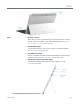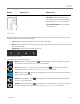User Manual
© 2014 Microsoft Page 12
Gesture
How to do it
What it does
Swipe from edge
Starting on the edge, swipe in.
Right edge: Opens the charms.
Left edge: Brings in open apps, snaps
apps, shows your recently opened apps, or
closes apps. See Use apps for more info.
Top or bottom edge: Shows commands
or closes an app.
Charms
No matter where you are, the charms help you do the things you do most often—like search, share, print, and
change settings. Here’s how to open the charms:
Touch. Swipe in from the right edge, and then tap the one you want.
Mouse. Move your pointer into the upper-right or lower-right corner, and then move it up or down and
click the one you want.
Typing Cover. Press a charm key from the top row.
Charm keys on Touch Cover
Here's what you can do with the charms:
Search. You can use the Search charm ( +S) to finds things on Surface, OneDrive, in apps, and
on the web. For more info, see How to search in this guide.
Share. When you’re in an app, you can use the Share charm ( +H) to share files, photos, or
webpages. For more info, see Share photos, links, and more in this guide.
Start. The Start charm ( ) takes you to the Start screen. Or if you're already on Start, it takes you
to the last app you were using.
Devices. Use the Devices charm ( +K) to play, project, and print to devices. For more info, see
Connect devices in this guide.
Settings. Use the Setting charm ( +I) to change your Surface settings, or if you’re in an app, you
can get to settings for that app. For more info, see Change your settings in this guide.