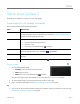User Manual
© 2014 Microsoft Page 20
Automatically adjust screen brightness
Open the Settings charm, tap or click Change PC Settings > PC and devices > Power and sleep >
Adjust my screen brightness automatically.
Choose when the screen turns off
If you don’t use Surface for five minutes, the screen turns off. If you want to change this setting, see Choose
when the screen turns off in this guide.
Landscape or portrait
When you rotate Surface, the screen content
changes to the new orientation. This way you can
use landscape for webpages and Office apps, and
portrait for reading a book.
Lock the screen orientation
If you don’t want the screen content to rotate, you
can lock the screen orientation. Here’s how:
1. Rotate Surface the way you want it.
2. Open the Settings charm, and then tap or click Screen.
3. Tap the Screen rotation icon.
(If this doesn’t work, remove or fold back the Typing Cover and try the steps again.)
A lock appears on the Screen icon when rotation is locked.
Find more display settings
Open the Settings charm, tap or click Change PC Settings > PC and devices > Display.
You can also use search to find more display settings. For info about this, see Search for a setting in this guide.
Copy and paste using touch
Here’s how to copy and paste text using touch:
1. Select text. Tap a word, then drag either circle to extend the text selection.
2. Copy. Press and hold the selection for a couple seconds, and then let go and tap Copy.
3. Paste. Move to where you want to paste the text. Press and hold a couple seconds, then let go and tap
Paste.