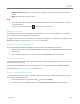User Manual
© 2014 Microsoft Page 26
More function keys for either Typing Cover
For this key
Press this
For this key
Press this
Page up
Fn + Up arrow
Page down
Fn + Down arrow
Home
Fn + Left arrow
End
Fn + Right arrow
Increase screen
brightness
Fn + Del
Decrease screen
brightness
Fn + Backspace
Can I use my desktop keyboard with Surface?
Yes. You can use a full-size USB or Bluetooth keyboard if you’d like. For more info, see Connect devices in this
guide.
Wireless Adapter for Typing Covers
The Wireless Adapter lets you type on a Typing Cover from
anywhere in the room (up to 30 feet away). This way you can
connect Surface to a TV or monitor, and type from another
location like your couch.
Note The Wireless Adapter doesn’t work with Surface Music Kit.
Charging the wireless adapter
Connect the included cable to the wireless adapter and plug the other
end of the cable into the USB port on Surface or another computer. It
takes about 4-5 hours to charge the wireless adapter from an empty
state (the light on top pulses while it’s charging). You can use the
wireless adapter while it’s charging, or charge the adapter when it’s not
attached to a Typing Cover.
Set up the wireless adapter
1. Before using the adapter for the first time, charge
it for 4-5 hours.
2. Connect the wireless adapter to your Typing
Cover.
3. On Surface, open the Settings charm, tap or click
Change PC settings > PC and devices > Bluetooth. (Make sure Bluetooth is turned on.)
4. Press and hold the Power button on the adapter until a white light flashes.
(This means the adapter is ready to pair.)