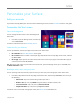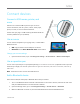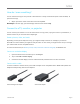User Manual
© 2014 Microsoft Page 47
Personalize your Surface
Add your accounts
If you haven’t already added your email and social networking accounts, see the Get started section in this guide.
Personalize the Start screen
Colors and background
You can change the Start screen colors and background.
Here’s how:
From Start, open the Settings charm, and then tap
or click Personalize.
To watch a video about this, see Personalize your PC.
Create tiles for your favorites
You can pin websites, contacts, and apps to the Start screen. Here’s how:
Pin a website. See Your web favorites in this guide.
Pin a contact. Select a contact in the People app, swipe down from the top edge of the screen, and then
tap Pin to Start.
Pin an app. Swipe up from the center of the Start screen to see all your apps. Press and hold an app for
a moment, then choose Pin to Start.
Tip Want more rows of tiles on your Start screen? From Start, open the Settings charm, tap or click Tiles, then
set Show more tiles to Yes.
Rearrange, resize, unpin, and group tiles
You can rearrange and resize the tiles, unpin the ones you don’t use, and create groups of tiles. Here’s how:
From Start, swipe down from the top edge of the Start screen, and then tap Customize. Then do any of
the following:
o Move a tile. Tap a tile and then drag it where you want it.
o Resize a tile. Tap a tile, tap Resize along the bottom, and then choose a size.
o Turn off a live tile. Tap a tile, then tap Turn live tile off.
o Unpin from Start. Tap a tile, then tap Unpin from Start.
To find out how to create and name groups of tiles, see Start screen on Windows.com.