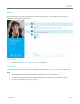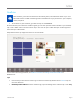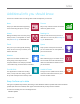User Manual
© 2014 Microsoft Page 84
Accessibility
Ease of Access features let you use your Surface the way you want. To see what settings are available:
Open the Settings charm, tap or click Change PC settings > Ease of Access.
For info about these features, see Ease of Access features on Windows.com.
Speech recognition
Windows Speech Recognition makes using a keyboard and mouse optional. You can control your Surface with
your voice and dictate text instead.
For more info, see How to use Speech Recognition on Windows.com.
Take a screen shot
To take a snapshot of your screen, press and hold the below the touchscreen, and then press the volume
rocker down (along the left edge). The screen dims briefly when the screen is captured. A picture of the screen is
saved in the Screenshots folder, which is in the Pictures folder. You can use File Explorer, Photos, or the OneDrive
app to see your screenshots.
You can also use the Share charm to share a screen shot with someone. For more info, see Share a link in this
guide.
To capture part of the screen, see Use Snipping Tool to capture screen shots on Windows.com.
BitLocker recovery key
Data on your Surface hard drive is automatically encrypted to help keep it secure. This way, if your Surface is lost
or stolen, someone else can’t access your data.
If a security event or hardware failure locks your Surface, you’ll need a BitLocker recovery key to sign in. If you
sign in to your Surface with a Microsoft account, a copy of your BitLocker recovery key is automatically backed
up to that account. To get your recovery key, go online to BitLocker Recovery Keys.
For more info, see BitLocker recovery keys: Frequently asked questions on Windows.com.
Refresh Surface
If your Surface isn't performing as well as it once did, you can refresh it. Refreshing your Surface reinstalls
Windows while keeping your personal files, settings, and apps intact. To refresh your Surface:
1. Open the Settings charm, then tap or click Change PC settings > Update and recovery > Recovery.
2. Under Refresh your PC without affecting your files, tap or click Get started.