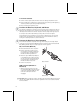User`s guide
5
Using the F LOCK Key (certain keyboard models only)
The F LOCK toggle key gives your keyboard more functionality by providing two
command modes for the top row of keys. When F LOCK is off (F LOCK light off), the
enhanced commands printed on the top of the keys are enabled. When F LOCK is on
(F LOCK light on), the standard commands printed on the front of the keys are
enabled.
Depending on your keyboard model, you may need to turn F LOCK on (F LOCK light on)
to access certain system key commands labeled on the front of the keys, such as
INSERT or SCROLL LOCK.
Troubleshooting
If you have a question about your wireless keyboard or mouse, try the following options:
• View the User’s Guide, which contains product information and troubleshooting tips.
• Look in Readme.txt on the installation CD for late-breaking product information.
• Go to the Microsoft Hardware Web site at:
http://www.microsoft.com/hardware/
for additional product information and software updates.
• See the Product Support Services section of the User's Guides, or go to:
http://support.microsoft.com
for information about how to contact Microsoft Product Support Services.
Product Information and Software Updates
For general product information and software updates, go to the Microsoft Hardware
Web site at:
http://www.microsoft.com/hardware/
Important Battery Information
General Precautions
• Keep batteries out of reach of children.
• Insert the batteries in the proper direction as indicated by the positive (+) and negative (–) markings on tbe
battery and battery compartment.
• Do not mix old and new batteries or batteries of different types (for example, carbon and alkaline batteries).
• Always remove old, weak, or worn-out batteries promptly and recycle or dispose of them in accordance with
Local and National Disposal Regulations.
• If a battery leaks, remove all batteries and recycle or dispose of them in accordance with the battery
manufacturer’s instructions and Local and National Disposal Regulations. Before inserting new batteries,
thoroughly clean the battery compartment with a damp paper towel, or follow the battery manufacturer’s
recommendations for cleanup. If fluid from the battery comes into contact with skin or clothes, flush skin with
water immediately.
• Remove the batteries if your device is to be stored for an extended period of time without being used.