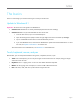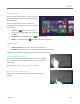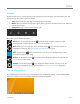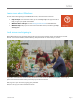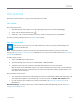User guide
© 2014 Microsoft Page 8
Start screen
Start is the heart of your Surface—it’s where you open
apps, see what your friends are doing, and get to your
favorite websites.
The tiles on Start show info, such as new email
messages and the next appointment on your calendar.
To go to Start:
Touch. Press below the touchscreen, or
swipe in from the right edge of the screen and
tap Start.
Keyboard. Press the Windows logo key on your keyboard.
Mouse. Click the Start button in the lower-left corner of the screen.
Open apps
Touch or mouse. Tap or click an app tile on the Start screen.
Keyboard. Go to Start and type an app name (such as Word or OneDrive).
You can see all your apps by swiping up from the center of the Start screen.
Switch between open apps
You can switch between open apps by swiping in from the left edge
of the screen. You can keep swiping, and each time you’ll switch to
another app.
More about this in the Use apps and programs section.
App commands: Where are they?
Swipe up from the bottom edge of the screen, or down from the
top edge.