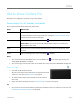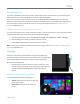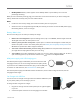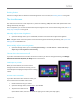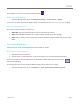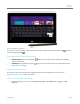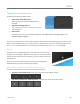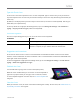User guide
© 2014 Microsoft Page 20
A lock appears on the Screen icon when rotation is locked.
Find more display settings
Open the Settings charm, tap or click Change PC Settings > PC and devices > Display.
You can also use search to find more display settings. For info about this, see Search for a setting in this guide.
Copy and paste using touch
Here’s how to copy and paste text using touch:
1. Select text. Tap a word, then drag either circle to extend the text selection.
2. Copy. Press and hold the selection for a couple seconds, and then let go and tap Copy.
3. Paste. Move to where you want to paste the text. Press and hold a couple seconds, then let go and tap
Paste.
On-screen keyboard
Surface has an on-screen, touch keyboard that appears when you need it.
Show the on-screen keyboard
1. Fold back the Cover or remove it.
2. Tap the screen in a place where text can be entered and the on-screen keyboard should appear.
If you're in the desktop, tap the keyboard icon on the desktop taskbar (lower-right corner) to open
the on-screen keyboard.
To manually open the on-screen keyboard (without tapping an area where you can type):
Open the Settings charm, tap or click Keyboard > Touch keyboard and handwriting panel.