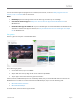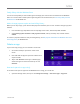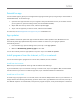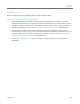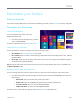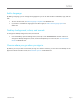User guide
© 2014 Microsoft Page 52
Connect devices
Connect a USB mouse, printer, and more
Surface Pro has a full-size USB 3.0 port that you can use to
connect accessories, such as a printer, camera, music player,
phone, a mouse, or even an external hard drive.
The first time you plug in a USB accessory, Windows installs
the necessary software for you (if needed).
Use a mouse
You can use the touchpad on your Typing Cover, or add a USB or Bluetooth mouse.
USB. Plug the mouse into the USB port on Surface.
Bluetooth. See the Add a Bluetooth device section below.
Change your mouse settings
Open the Search charm, tap or click Change PC settings > PC and devices > Mouse and touchpad.
Add a Bluetooth device
Here’s how to add (also called pair) a Bluetooth device with your Surface:
1. Turn on the Bluetooth device and make it discoverable. To learn how to do this, check the info that came
with your Bluetooth device or the manufacturer’s website.
2. Open the Settings charm, tap or click Change PC Settings > PC and devices > Bluetooth.
3. Make sure Bluetooth is turned on, then wait while Windows searches for Bluetooth devices.
4. Follow the onscreen instructions to finish pairing your device. If the accessory requires a passcode
(sometimes called a pairing code), you’ll be prompted for it. If you don’t know the passcode, check the
info that came with your device or the manufacturer’s website.
Notes
When pairing a phone, make sure your phone is unlocked and showing the Bluetooth settings screen.
If Windows doesn’t find your device, see Troubleshoot Bluetooth on Surface.com.