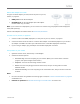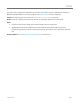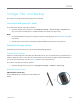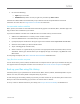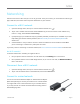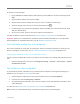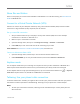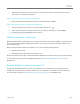User guide
© 2014 Microsoft Page 58
Storage, files, and backup
Here’s what you need to know about storage, files, and backup.
How much disk space do I have?
To see how much disk space you have on Surface:
Open the Settings charm, then tap or click Change PC settings > Search and apps > App sizes. Here
you can see how much disk space is available and how much space each app is using.
Notes
Pre-installed software and apps use a significant amount of storage space. See Surface.com/storage for
more details.
Free disk space is also shown in File Explorer (choose This PC in the left pane, of File Explorer).
Additional storage options
In addition to the internal storage, you can use the following storage options:
OneDrive (online storage)
OneDrive is cloud storage that comes with your Microsoft account. You can save files from your apps directly to
OneDrive. When you open or save a file, just choose OneDrive as the location. (It might already be selected.) Or
you can use the OneDrive app—see the OneDrive section to learn more about this.
To see how much space you have on OneDrive:
Open the Settings charm, then tap or click Change PC settings > OneDrive > File storage.
Removable storage options
USB flash drive or hard drive
Insert a USB flash drive or hard drive into the USB port on
Surface.