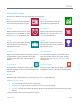User guide
© 2014 Microsoft Page 86
Additional info you should know
This section includes a few more things that would be helpful for you to know.
Windows Updates
Windows Update automatically installs important updates as they become available. If a restart is needed to
finish installing an update, you’ll see a message on your lock screen like this:
Windows Update
Your PC will restart in 2 days to finish installing important updates.
When you see this message, do any of the following:
Open the Settings charm, tap or click Power > Update and restart.
From the lock screen, tap the Power icon and then Update and restart.
Do nothing and Windows will install the updates and restart Surface in 2 days.
Manually check for Windows updates
1. Open the Settings charm, tap or click Change PC Settings > Update and recovery > Windows Update
> Check now.
2. If updates are available, tap or click View details.
3. Choose the updates you want to install, and then tap or click Install.
See your update history
Open the Settings charm, tap or click Change PC Settings > Update and recovery > Windows Update
> View your update history.
If you have questions or problems with Windows Update, see Windows Update: Frequently Asked Questions on
Windows.com.
Firmware updates
Firmware is software that controls how the Surface hardware functions. You’ll see a notification on Surface when
a firmware update is available. When this happens, follow the on-screen instructions to update Surface.
Important Plug Surface into an electrical outlet before updating your firmware.