User Manual
Table Of Contents
- Nokia E50 User Guide
- Contents
- For your safety
- Your device
- Calls and voice applications
- Contacts
- Calendar
- Messages
- Team suite
- Office applications
- Connectivity
- Web
- Camera
- Media applications
- Settings
- Tools
- Device management
- Nokia original enhancements
- Battery information
- Care and maintenance
- Additional safety information
- Technical information
- Index
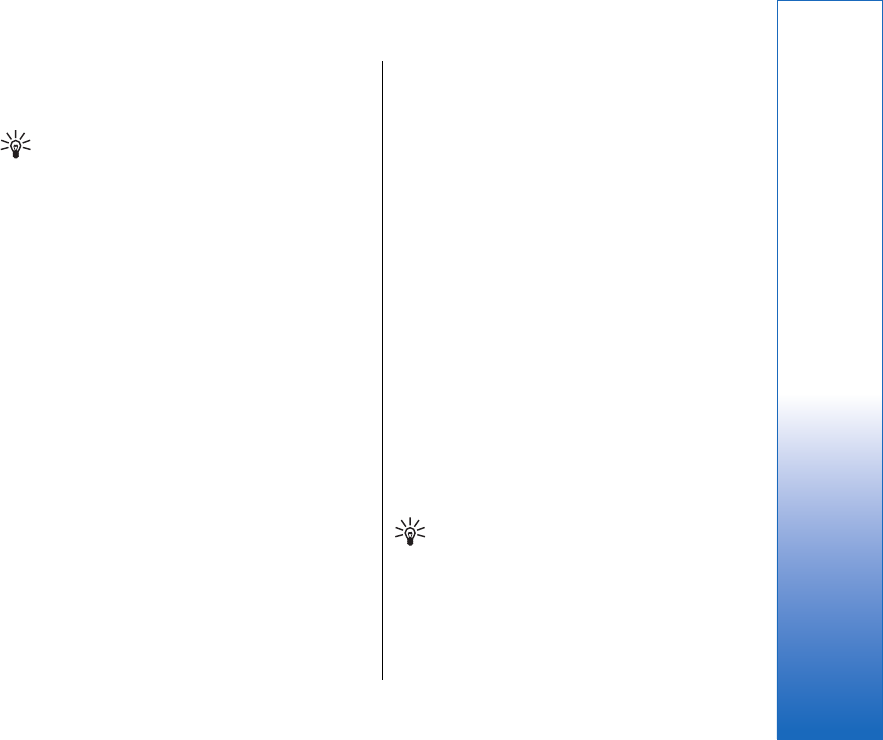
To create a new folder, select Options > New folder. You
cannot create folders inside folders.
To rename a new folder, select Options > Rename.
Tip: To switch between several open
applications, press and hold the menu key. The
application-switching window opens and
displays the open applications. Scroll to an
application, and press the joystick to switch to
it.
Common actions in several
applications
You can find the following actions in several
applications:
To change the profile or switch off or lock the device,
press the power key briefly.
To save a file, select Options > Save. There are different
save options depending on the application you use.
To send a file, select Options > Send. You can send a file
in an e-mail or multimedia message, or using infrared
or Bluetooth.
To copy, press and hold the edit key, and select the text
with the joystick. Press and hold the edit key, and select
Copy. To paste, scroll to where you want to paste the
text, press and hold the edit key, and select Paste. This
method may not work in applications such as
Documents that have their own copy and paste
commands.
To delete a file, press the clear key, or select Options >
Delete.
To select different items, such as messages, files, or
contacts, scroll up, down, left or right to highlight the
item you want to select. Select Options > Mark/
Unmark > Mark to select one item or Options > Mark/
Unmark > Mark all to select all items.
To select an object (for example, an attachment in a
document) scroll to the object so that square markers
appear on each side of the object.
Search
You can search for information in your contacts, notes,
calendar appointments, to-do notes, e-mail messages,
and text messages. You can also search for files by the
file names in your device memory and memory card.
Select Menu > Office > Search.
Select the content types you want to search in. To
remove the selection, select it again. To include all
content types in your search, select All. Enter your
search keywords or the beginning of the keywords.
Select Search.
Tip: Wildcards may help you find items. In your
search keyword, use ? to substitute a single
character, and * to substitute zero or more
characters.
To include two words in your search, separate
them with a space. You will only find items that
contain both keywords.
11
Your device
file:///C:/USERS/MODEServer/lkatajis/30533386/rm-170_siperia/en/issue_1/rm-170_siperia_en-US_1.xml Page 11 Jun 26, 2006 9:34:16 AMfile:///C:/USERS/MODEServer/lkatajis/30533386/rm-170_siperia/en/issue_1/rm-170_siperia_en-US_1.xml Page 11 Jun 26, 2006 9:34:16 AM










