User Manual
Table Of Contents
- Nokia E50 User Guide
- Contents
- For your safety
- Your device
- Calls and voice applications
- Contacts
- Calendar
- Messages
- Team suite
- Office applications
- Connectivity
- Web
- Camera
- Media applications
- Settings
- Tools
- Device management
- Nokia original enhancements
- Battery information
- Care and maintenance
- Additional safety information
- Technical information
- Index
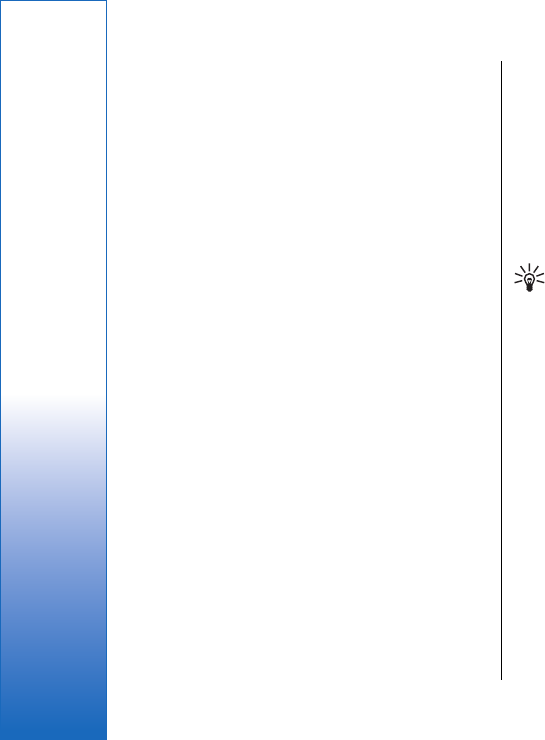
2. Select Options > To sender to reply to the sender
with a multimedia message or Options > Via text
message to reply to the sender with a text message.
3. Enter the text of the message, and press the joystick
to send it.
View presentations
Open the Inbox, scroll to a multimedia message that
contains a presentation, and press the joystick. Scroll to
the presentation, and press the joystick.
To pause the presentation, press either selection key
below the display.
After you pause the presentation or playing finishes,
select Options and from the following:
• Open link — Open a Web link and browse the Web
page.
• Activate scrolling — Scroll text or images too large
to fit on the display.
• Continue — Resume playing the presentation.
• Play — Replay the presentation from the start.
• Find — Find phone numbers and e-mail or Web
addresses the presentation may contain. You may
use these numbers and addresses to make calls, send
messages, or create bookmarks, for example.
The available options may vary.
View media objects
Open the Inbox, scroll to a received multimedia
message and press the joystick. Select Options >
Objects.
To view or play a media object, scroll to it, and press the
joystick.
Media objects and message attachments may contain
viruses or other harmful software. Do not open any
objects or attachments unless you are sure of the
trustworthiness of the sender.
To save a media object in its corresponding application,
scroll to the object, select Options > Save.
To send a media object to compatible devices, scroll to
it, and select Options > Send.
Tip: If you receive multimedia messages that
contain media objects your device cannot
open, you may be able to send these objects to
another device such as a computer.
Multimedia message settings
Select Options > Settings > Multimedia message.
Define the following settings:
• Image size — Select Small or Large to scale images
in multimedia messages. Select Original to maintain
the original image size of multimedia messages.
• MMS creation mode — Select Restricted to have your
device prevent you from including content in
multimedia messages that may not be supported by
the network or the receiving device. To receive
warnings about including such content, select
Guided. To create a multimedia message with no
restrictions on attachment type, select Free. If you
select Restricted, creating multimedia presentations
is not possible.
36
Messages
file:///C:/USERS/MODEServer/lkatajis/30533386/rm-170_siperia/en/issue_1/rm-170_siperia_en-US_1.xml Page 36 Jun 26, 2006 9:34:16 AMfile:///C:/USERS/MODEServer/lkatajis/30533386/rm-170_siperia/en/issue_1/rm-170_siperia_en-US_1.xml Page 36 Jun 26, 2006 9:34:16 AM










