User Manual
Table Of Contents
- Nokia E50 User Guide
- Contents
- For your safety
- Your device
- Calls and voice applications
- Contacts
- Calendar
- Messages
- Team suite
- Office applications
- Connectivity
- Web
- Camera
- Media applications
- Settings
- Tools
- Device management
- Nokia original enhancements
- Battery information
- Care and maintenance
- Additional safety information
- Technical information
- Index
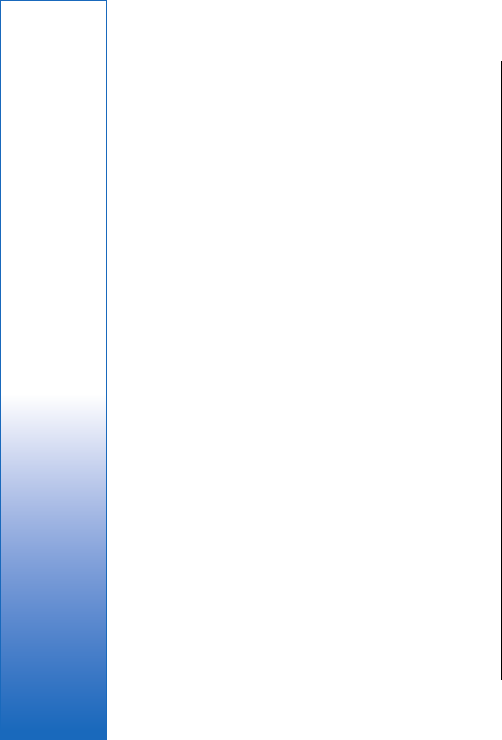
To set the message priority, select Options > Sending
options > Priority and from the available options.
To call the sender of the e-mail, open the e-mail, and
select Options > Call.
To reply to the sender of the e-mail with a text message
or multimedia message, open the e-mail, and select
Options > Create message.
To forward an e-mail, open the e-mail, and select
Options > Forward.
Delete messages
To free up memory space on your device, regularly
delete messages from the Inbox and Sent folders, and
delete retrieved e-mail messages.
To delete a message, scroll to it, and press the clear key.
You can select to delete local e-mail messages on the
device and keep the original on the server, or you can
delete both the local e-mail messages on the device and
the original messages on the server.
To delete e-mails from the device only, select Options >
Delete > Phone only.
To delete e-mail both from the device and from the
remote server, open an e-mail, and select Options >
Delete > Phone and server.
E-mail folders
If you create subfolders in your IMAP4 mailboxes on a
remote server, you can view and manage these folders
with your device. You can only subscribe to folders in
your IMAP4 mailboxes. Subscribing to folders in a
remote mailbox allows you to view those folders on
your device.
To view folders in your IMAP4 mailbox, establish a
connection, and select Options > E-mail sett. > Retrieval
settings > Folder subscriptions.
To view a remote folder, select a folder and Options >
Subscribe. Every time you go online, the subscribed
folders are updated. This may take some time if the
folders are large.
To update the list of folders, select a folder and
Options > Update folder list.
Write and send e-mail
To write an e-mail, select Options > Add recipient to
select the recipients' e-mail addresses from the
contacts list, or enter the e-mail addresses in the To
field. Use a semicolon to separate entries. Scroll down,
and use the Cc field to copy other recipients, or the
Bcc field to blind copy recipients. In the Subject field,
enter the subject of the e-mail. Enter your e-mail
message in the text area, and select Options > Send.
To attach a file to an e-mail, select Options > Insert.
Select the attachment you want to add. For example,
you can insert images, sound clips, notes and other files
such as office files.
To set the sending time for an e-mail message, select
Options > Sending options > Send message. Select
Immediately or During next conn. if you are working
offline.
40
Messages
file:///C:/USERS/MODEServer/lkatajis/30533386/rm-170_siperia/en/issue_1/rm-170_siperia_en-US_1.xml Page 40 Jun 26, 2006 9:34:16 AMfile:///C:/USERS/MODEServer/lkatajis/30533386/rm-170_siperia/en/issue_1/rm-170_siperia_en-US_1.xml Page 40 Jun 26, 2006 9:34:16 AM










