User Manual
Table Of Contents
- Nokia E50 User Guide
- Contents
- For your safety
- Your device
- Calls and voice applications
- Contacts
- Calendar
- Messages
- Team suite
- Office applications
- Connectivity
- Web
- Camera
- Media applications
- Settings
- Tools
- Device management
- Nokia original enhancements
- Battery information
- Care and maintenance
- Additional safety information
- Technical information
- Index
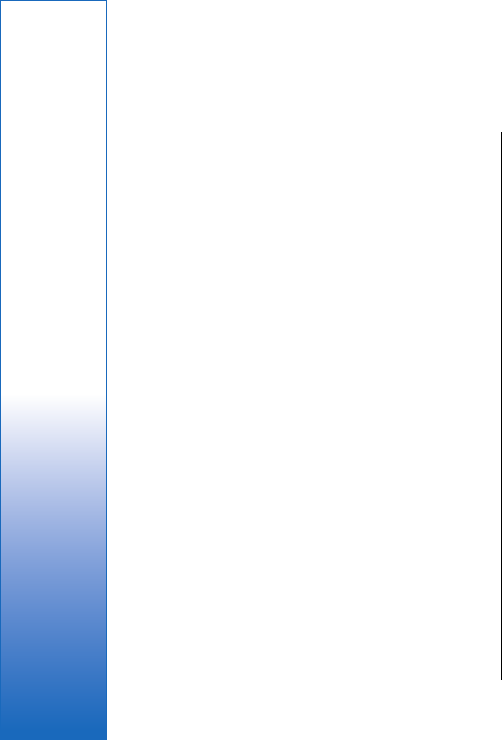
Team suite
Create, edit, and delete teams, and send messages, view
team Web pages, and make phone calls to teams at one
go.
Select Menu > Office > Team suite.
To create a new team, select Options > Team > Create.
To select from the actions, first select a team on the left,
then move to the action pane on the right, and select
from the following actions:
• Call — Make a phone call to the team. The team
members are called one by one and put on hold until
the calls can be merged into a conference call
(network service). The maximum number of
participants depends on the network service.
• Create message — Send a short message, a
multimedia message, or an e-mail message to the
selected team.
• Call conference service — Start a call to the
conference call service (network service) defined for
the selected team.
• Push to talk — Communicate via push to talk
(network service) with the selected team.
• Team Web pages — Open the bookmark folder that
has been for the selected team's Web pages.
To find more actions, select Options > Actions
Team suite settings
To edit Team suite settings, select Options > Settings.
Select from the following options:
• Action bar items — Define which actions are shown
in the action pane and in which order.
• Own business card — Define your own contact card
or select not to use your own contact card in the
team communication.
• View contact image — Select whether you want to
see the team members' pictures.
• Plug-in settings — Define plug-in settings. You can
access this setting only if there are plug-ins available
that you can configure.
44
Team suite
file:///C:/USERS/MODEServer/lkatajis/30533386/rm-170_siperia/en/issue_1/rm-170_siperia_en-US_1.xml Page 44 Jun 26, 2006 9:34:16 AM










