User Manual
Table Of Contents
- Nokia E50 User Guide
- Contents
- For your safety
- Your device
- Calls and voice applications
- Contacts
- Calendar
- Messages
- Team suite
- Office applications
- Connectivity
- Web
- Camera
- Media applications
- Settings
- Tools
- Device management
- Nokia original enhancements
- Battery information
- Care and maintenance
- Additional safety information
- Technical information
- Index
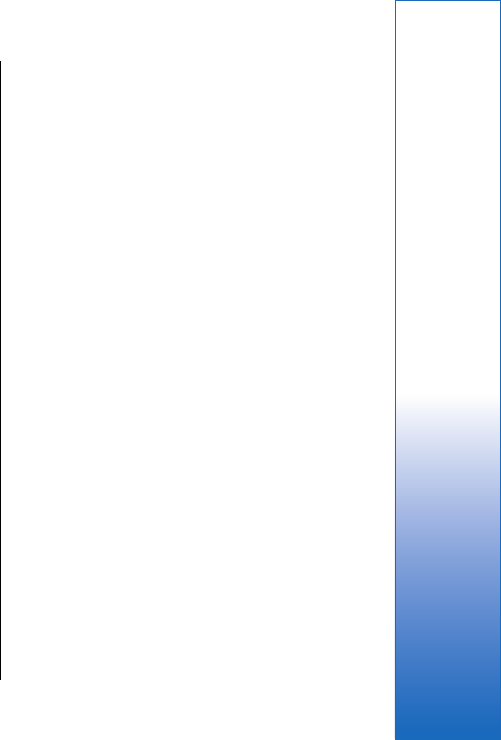
all variations or features of the mentioned file formats
are supported.
To move in the document, use the joystick.
To search the document for text, select Options >
Search.
You can also select Options and from the following:
• Go to — Move to the start, end, or selected position
within the document.
• Zoom — Zoom in or out.
• Start Autoscroll — Start automatic scrolling through
the document. To stop scrolling, select Options >
Stop Autoscroll.
Quicksheet
With Quicksheet, you can read Microsoft Excel files on
the display of your device.
Quicksheet supports the viewing of spreadsheet files
saved in .xls format in Microsoft Excel 97, 2000, 2003,
and XP. Not all variations or features of the mentioned
file formats are supported.
To move around in the spreadsheet, use the joystick.
To switch between worksheets, select Options >
Worksheet.
To search the spreadsheet for a text, value, or formula,
select Options > Find.
To change how the spreadsheet is displayed, select
Options and from the following:
• Pan — Navigate within the current worksheet by
blocks. A block contains columns and rows displayed
by a screen. To display the columns and rows, scroll
to a block and select OK.
• Resize — Adjust the size of columns or rows.
• Zoom — Zoom in or out
• Freeze panes — Keep the selected row, column, or
both visible while you move in the spreadsheet.
Quickpoint
With Quickpoint, you can view Microsoft PowerPoint
presentations on the display of your device.
Quickpoint supports the viewing of presentations
created in .ppt format in Microsoft PowerPoint 97, 2000,
and XP. Not all variations or features of the mentioned
file formats are supported.
To move between the slide, outline, and the notes view,
scroll to the desired tab with the joystick.
To move to the next or previous slide in the
presentation, scroll up or down with the joystick.
To view the presentation in full screen, select Options >
Full screen.
To expand items in the presentation in the outline view,
select Options > Expand entry.
PDF reader
Select Menu > Office.
With PDF reader you can read PDF documents on the
display of your device; search for text in the documents;
modify settings, such as zoom levels and page views;
and send PDF files using e-mail.
47
Office applications
file:///C:/USERS/MODEServer/lkatajis/30533386/rm-170_siperia/en/issue_1/rm-170_siperia_en-US_1.xml Page 47 Jun 26, 2006 9:34:16 AMfile:///C:/USERS/MODEServer/lkatajis/30533386/rm-170_siperia/en/issue_1/rm-170_siperia_en-US_1.xml Page 47 Jun 26, 2006 9:34:16 AM










