User Manual
Table Of Contents
- Nokia E50 User Guide
- Contents
- For your safety
- Your device
- Calls and voice applications
- Contacts
- Calendar
- Messages
- Team suite
- Office applications
- Connectivity
- Web
- Camera
- Media applications
- Settings
- Tools
- Device management
- Nokia original enhancements
- Battery information
- Care and maintenance
- Additional safety information
- Technical information
- Index
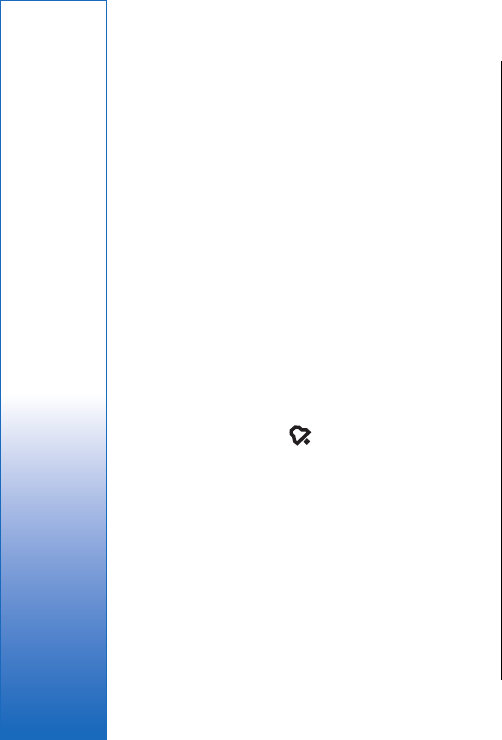
Zip manager
Select Menu > Office.
With Zip manager, you can create new archive files to
store compressed ZIP formatted files; add single or
multiple compressed files or directories to an archive;
set, clear, or change the archive password for protected
archives; and change settings, such as compression
level, temporary file drive, file name encoding, default
drive, and default start-up view.
You can store the archive files on the device memory or
on a memory card.
Clock
Select Menu > Clock.
To set an alarm, select Options > Set alarm. Enter the
alarm time, and select OK.
When an alarm is active,
is shown.
To turn off the alarm, select Stop, or to stop the alarm
for 5 minutes, select Snooze. If the alarm time is reached
while the device is switched off, the device switches
itself on and starts sounding the alarm tone. If you
select Stop, the device asks whether you want to
activate the device for calls. Select No to switch off the
device or Yes to make and receive calls. Do not select
Yes when wireless phone use may cause interference
or danger.
To change the alarm time, select Options > Reset
alarm.
To remove an alarm, select Options > Remove alarm.
Clock settings
To change the clock settings, select Options > Settings.
To change the time or date, select Time or Date.
To change the clock shown in the standby modes, select
Clock type > Analog or Digital.
To allow the mobile phone network to update the time,
date, and time zone information to your device
(network service), select Network operator time > Auto-
update.
To change the alarm tone, select Clock alarm tone.
World clock
Select Menu > Clock, and scroll right. In the world clock
view, you can view the time in different cities.
To add a city to the world clock view, select Options >
Add city.
To change the city that determines the time and date
in your device, select Options > My current city. The city
is displayed in the clock main view, and the time in your
device is changed according to the city selected. Check
that the time is correct and matches your time zone.
To remove a city from the list, scroll to the city, and press
the clear key.
48
Office applications
file:///C:/USERS/MODEServer/lkatajis/30533386/rm-170_siperia/en/issue_1/rm-170_siperia_en-US_1.xml Page 48 Jun 26, 2006 9:34:16 AMfile:///C:/USERS/MODEServer/lkatajis/30533386/rm-170_siperia/en/issue_1/rm-170_siperia_en-US_1.xml Page 48 Jun 26, 2006 9:34:16 AM










