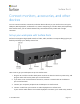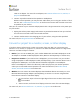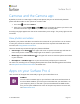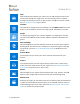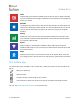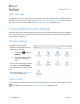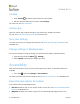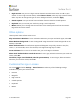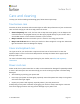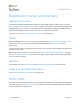User Manual
Surface Pro 4
© 2016 Microsoft Page 26
High contrast: Lets you use a high-contrast theme that makes items easier to read on your
Surface. To use a high-contrast theme, under Choose a theme, select any high-contrast theme,
select any color to change that type of text or background color, and select Apply.
Closed captions: Lets you control fonts and other features related to closed captions.
Keyboard: Lets you control your Surface by using a touch keyboard.
Mouse: Allows you to change the size and color of the mouse pointer and use the numeric
keypad to control the mouse.
Other options
These options make Surface easier to use:
Play animations in Windows: To see animations whenever you open and switch apps, select On.
Show Windows background: To see a background image instead of a black background on the
Desktop, select On.
Show notifications for: If notifications appear and disappear too quickly, choose a time (five,
seven, 15, or 30 seconds; one or five minutes) to change how long they’re visible.
Cursor thickness: If the curser is too hard to see, you can change its thickness.
Show visual feedback when I touch the screen: To see a gray animation wherever you touch the
screen, select On.
Use darker, larger visual feedback (ideal for presentations): To see a larger, darker animation
wherever you touch the screen, select On.
Customize the sign-in screen
Go to Start , and select Settings > Ease of Access to make any of the following settings
available every time your Surface starts:
Narrator
Magnifier
High contrast
Closed captions
Keyboard
Mouse