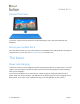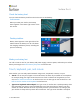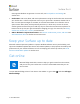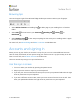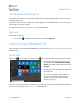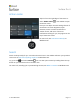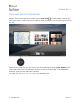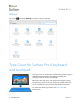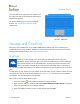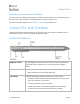User Manual
Surface Pro 4
© 2015 Microsoft Page 7
Check the battery level
You can check the battery level from the lock screen or the desktop:
Lock screen.
When you wake your Surface, the battery
status appears in the lower-right corner of the
lock screen.
Desktop taskbar.
Battery status appears at the right side of the
taskbar. Select the battery icon for info about
the charging and battery status, including the
percent remaining.
Make your battery last
For info on how to care for your battery and power supply, conserve power, and make your Surface
battery last longer, see Surface battery and power on Surface.com.
Touch, keyboard, pen, and mouse
With Surface, you can easily switch between using touch, a keyboard, a mouse, or a pen.
Touch. You can use your fingers on the touchscreen, the same as you would on a smartphone.
For example, drag your finger across the screen to scroll. For demos of the gestures you can
use, see The Surface touchscreen on Surface.com. You can also type on the touchscreen—see
How to use the Surface touch keyboard on Surface.com.
Type Cover keyboard and touchpad. The Type Cover for Surface Pro 4 (sold separately) clicks
into place when you want to type and folds back out of the way when you want to use your
Surface as a tablet. Because the Cover is perfectly sized for your Surface Pro 4, closing it puts
your Surface to sleep while it protects the touchscreen. The Type Cover includes a touchpad