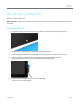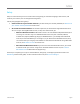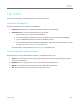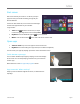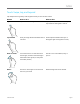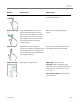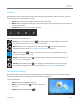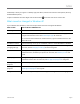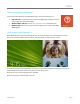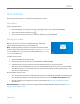User Guide
© 2013 Microsoft Page 10
Gesture
How to do it
What it does
Slide to scroll
Drag your finger on the screen.
Scrolls through what’s on the screen (like
scrolling with a mouse).
Slide to rearrange
Press and briefly drag an item in the
direction opposite the way the page
scrolls, then move it wherever you want.
(For example, if the screen scrolls left or
right, drag the item up or down.) When
you've moved the item to the new
location, let it go.
Moves an item (like dragging with a
mouse).
Swipe to select
Swipe an item with a short, quick
movement in the direction opposite to the
way the page scrolls. (For example, if the
screen scrolls left or right, swipe the item
up or down to select it.)
Selects an item, like an app tile or photo.
This often brings up app commands.
Swipe from edge
Starting on the edge, swipe in.
Right edge: Opens the charms.
Left edge: Brings in open apps, snaps
apps, shows your recently opened apps, or
closes apps. For more info, see Use apps
and programs.
Top or bottom edge: Shows commands
or closes an app.