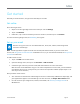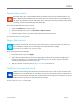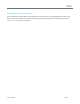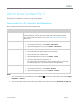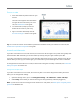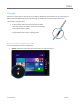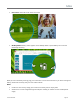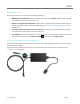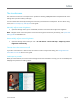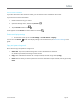User Guide
© 2014 Microsoft Page 24
Lock the screen orientation
If you don’t want the screen content to rotate, you can lock the screen orientation. Here’s how:
If you want to lock screen orientation:
1. Rotate Surface the way you want it.
2. Open the Settings charm, and then tap Screen.
3. Tap the Screen rotation icon.
A lock appears on the Screen icon when rotation is locked.
Find more display settings
On the Start screen, tap or click PC settings > PC and devices > Display.
You can also use Search to find more display settings. For info about this, see Search for a setting in this
guide.
Copy and paste using touch
Here’s how to copy and paste text using touch:
1. Select text. Tap a word, and then drag either circle to extend the text selection.
Or, double-tap and hold, then drag to select the text.
2. Copy. Press and hold the selection for a couple seconds, and then let go and tap Copy.
3. Paste. Move to where you want to paste the text. Press and hold a couple seconds, then let go and tap
Paste.