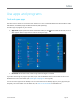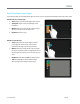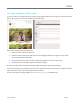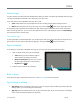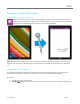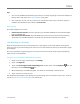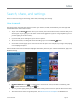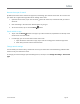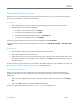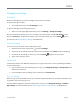User Guide
© 2014 Microsoft Page 37
Use apps together (side by side)
You can use two or more apps at the same time by snapping them side by side. This way you can see up to three
apps on the screen at once (such as the Mail and Calendar apps).
Here’s how to arrange two apps side-by-side:
1. Open each of the apps you want to use.
2. Open the recently used app list (swipe in from the left edge, and with your finger still on the screen,
move it back toward the left edge).
3. Drag an app from the app list until the current app changes size, then let go of the app.
4. To adjust the size of the apps, drag the bar between the apps.
To add a third app, open the recently used app list again, and drag the third app into position.
If you want to change one of the apps, go to Start or the Apps view and tap or click an app. It’ll appear on top of
the first two apps. Tap or click the left of right side of the screen.
To learn more about using apps together, see Getting around your PC on Windows.com.