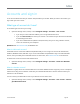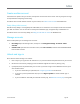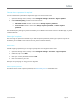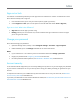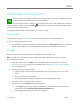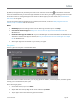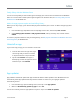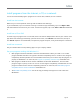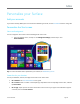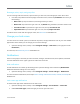User Guide
© 2014 Microsoft Page 45
Accounts and sign in
A user account determines how you interact and personalize your Surface. When you want to use Surface, you
sign in with your user account.
What type of account do I have?
To see which type of account you're using:
Open the Settings charm, and tap or click Change PC settings > Accounts > Your account.
If you see your name and email address, you’re using a Microsoft account.
If you see Local account, this means your account is on Surface and you don’t have the benefits
of connecting to the cloud.
If you see a network domain (domain name\username), then you’re using a domain account,
such as an account for your workplace.
Questions? See User accounts: FAQ on Windows.com.
What is a Microsoft account?
A Microsoft account is the email address and password that you use to sign in to services like Outlook.com,
OneDrive, Windows Phone, and Xbox. If you use an email address and password to sign in to these Microsoft
services, then you already have a Microsoft account. To learn more, see All about accounts on Surface.com.
To switch from a local account to a Microsoft account:
Open the Settings charm, and tap or click Change PC settings > Accounts > Switch to a Microsoft
account.
What is a domain account?
A domain is a group of PCs on a network that share a common database and security policy. PCs on a workplace
network are usually part of a domain. Check with your network administrator to find out how to connect your
Surface Pro 3 to the domain.
You can connect your Microsoft account to your domain account. Here’s how:
Open the Settings charm, and tap or click Change PC settings > Accounts > Your account > Connect
your Microsoft account.