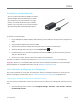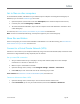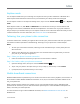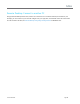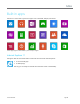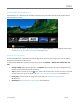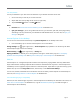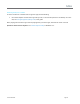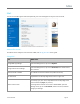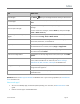User Guide
© 2014 Microsoft Page 65
Connect to a wired network
You can use the Surface Ethernet adapter or another
Ethernet adapter (both sold separately) to connect
your Surface Pro 3 to a wired network. You might
need to use a wired connection to join a network
domain, or you may want to use a wired connection
when streaming video or downloading large files.
To connect to a wired network:
1. Plug a USB Ethernet network adapter (sold separately) into the USB port on Surface Pro 3 (along the left
edge).
2. Plug an Ethernet network cable into the adapter.
3. Plug the other end of the network cable into your router or an Ethernet network port.
4. Open the Settings charm, then tap or click the wired network icon.
5. If prompted, enter your username and password, and then tap Next. If you don't know this info, check
with your network admin.
6. To see if you’re online, go to the Start screen and start Internet Explorer.
If Surface Pro 3 doesn’t connect to the Internet, see Connect Surface to a wired network on Surface.com.
Important Surface Pro 3 is compatible with accessories that are certified for Windows 8.1. To see which USB
Ethernet adapters are compatible with Surface, see the Windows Compatibility Center.
Join a domain, workgroup, or homegroup
PCs on home networks are usually part of a homegroup, and PCs on workplace networks are usually part of a
domain or workgroup. To learn more, see Join a domain, workgroup, or homegroup on Windows.com.
Connect your Microsoft account to your domain account
You can connect your Microsoft account to your domain account and sync your settings and preferences. Here’s
how:
Open the Settings charm, and tap or click Change PC settings > Accounts > Your account > Connect
to a Microsoft account.