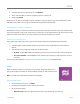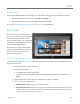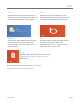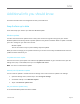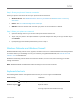User Guide
© 2013 Microsoft Page 95
4. Open the Share charm, and then tap or click SkyDrive.
5. Tap or click the folder you want to upload your picture or pictures to.
6. Tap or click Upload.
Of course you can also use the SkyDrive app to upload files. Open the SkyDrive app, then swipe down from the
top edge of the screen to see the app commands (including Upload and Download).
Share photos or videos on SkyDrive
With SkyDrive, it’s easy to share files securely and easily with your friends or coworkers. They won’t need to install
any special programs or sign up for a new account, and they can use any web browser to get to the files you share
with them. And you have control—your files will only be shared with the people you choose.
Share any file—even big ones
Share photos and videos using a link to your files on SkyDrive, instead of using attachments. Here's how:
1. Open the SkyDrive app and select the files that you want to share. Swipe down on a file or folder to
select it.
2. Open the Share charm and then decide how you want to share:
By email Choose Mail, add email addresses, type a note if you want, then tap or click the Send icon.
On a social network Choose People, a social network, type a note if you want, then tap or click the
send icon.
To learn more about SkyDrive, see SkyDrive app: Frequently asked questions on Windows.com.
Maps
Maps can show you where you are, where you want to go, and provide directions to
get you there. Maps also shows you traffic conditions to help you find the fastest route.
Note You need to be connected to the Internet to use Maps.
Move around a map
1. From the Start screen, tap or click Maps.
2. If prompted, allow Maps to access and use your location.
3. Do any of the following:
Move the map Slide your finger across the screen in any direction to move the map.