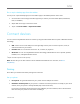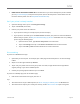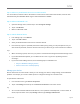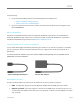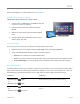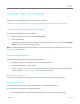User Guide
© 2013 Microsoft Page 61
Troubleshooting
If you have trouble adding a device, see the following topics on Windows.com:
o Why isn't Windows finding my device?
o What if a device isn't installed properly?
If you see a yellow warning icon next to a device, tap and hold on the device until a box appears, then
select Troubleshoot.
Device compatibility
Surface RT is compatible with devices that are certified for Windows RT. These devices are marked with the
certified for Windows RT logo. Some of your current devices might not work with Windows RT. To see what's
compatible with Windows RT, go online to the Windows Compatibility Center.
Connect Surface to a TV, monitor, or projector
You can make videos bigger and louder by connecting your Surface to a TV, monitor, or projector. For example,
you can connect your Surface to an HDTV and watch movies on a big screen or connect to a projector for a
presentation.
To connect Surface to another screen you’ll need an adapter (sold separately) and a compatible VGA or
HDMI cable. Here are the adapters:
Surface HD Digital AV Adapter
Surface VGA Adapter
Which adapter do I need?
To figure out which adapter you need, look at the video ports on your TV, display, or projector.
HDTV For HD quality, plug the Surface HD Digital AV Adapter into the HDMI port on your HDTV.
Projector or monitor Check your projector or monitor for an HDMI port. If you don’t see one, you can
use the Surface VGA Adapter with a VGA port on your projector or monitor. The VGA Adapter is for video
only, not audio.