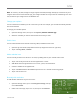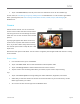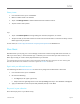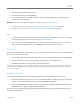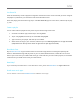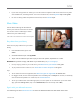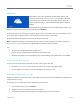User Guide
© 2013 Microsoft Page 87
Take a picture
1. From the Start screen, tap or click Camera.
2. Make sure Video mode is not selected.
3. Tap or click Change camera to switch between the front and back cameras.
4. Tap the screen to take a photo.
Tips
Tap or click Camera options to change settings like resolution, brightness, or contrast.
The pictures that you take with Surface are saved in the Camera Roll album in the Pictures library. Use the
Photos app to see your photos.
To learn more, see Camera app and webcams: Frequently asked questions on Windows.com.
Xbox Music
With Xbox Music you can play your current collection, choose from millions of songs and albums to stream, or
add to your music library—all with the Music app.
4
And when you're not sure what you want to listen to, the
Music app can help you create custom playlists based on your favorites.
4
Free streaming limited to 10 hours/month after 6 months; unlimited with paid Xbox Music Pass subscription. Free music streaming, Xbox
Music Pass, and Xbox Music aren’t available in all countries or regions. See Xbox Music for more info.
Sign in with your Microsoft account
You need to sign in with a Microsoft account to stream or buy songs from the Xbox Music. Here’s how:
1. From the Start screen, tap or click Music.
2. Do one of the following:
Click Sign in (in the upper-right corner).
Swipe in from the right edge of the screen and tap Settings, then tap or click Account. Click Sign in.
3. Type your Microsoft account info (email and password) and tap or click Save.
Play music in your collection
Here's how to play music in your Music library: