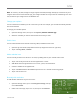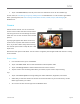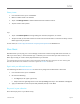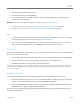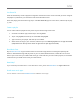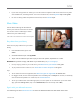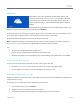User Guide
© 2013 Microsoft Page 88
1. Open the Music app from the Start screen.
2. Scroll left, and then tap or click my music.
3. Pick the song or album that you want to play or add it to a playlist. (Swipe down from the top of the
screen to see all your options.)
No music? If my music is empty, add songs to your Music library or join a homegroup.
For help copying music to your Music library, see Move files to your Surface in this guide.
To play music stored on other PCs, see Access files on other computers in this guide.
Tips
For bigger sound, connect external speakers to the headset jack or USB port on Surface, or wirelessly
connect speakers with Bluetooth. For more info, see Connect devices.
To see your music when the Music app opens, turn this option on in Preferences. (From the Music
app, open the Settings charm, tap or click Preferences, then set Startup view to On.)
Stream music
When you’re signed in with your Microsoft account, you can access millions of songs that you can instantly stream
for free.* Here's how to stream music:
1. From the Music app, open the Search charm (swipe in from the right edge of the screen and tap Search).
2. Type an artist, album, or song, in the search box and then tap or click the search icon.
3. Choose the artist, album, or song you want, and then choose play.
*Internet required; ISP fees apply. Free music streaming is limited to 10 hours per month after 6 months. For unlimited music streaming, see
the Xbox Music Pass section below. Free music streaming, Xbox Music Pass, and Xbox Music aren’t available in all countries or regions. See
Xbox Music for more info.
Buy songs and albums
You can use your Microsoft account to buy songs and albums from the Xbox Music store. Here's how:
1. Find a song or album that you want. You can use the Search charm to quickly find a specific song, album,
or artist. Or browse the Xbox Music store, by choosing all music or top music.
2. Tap or click Buy album or show app commands, and then tap or click Buy song (swipe down from the
top of the screen or right-click see the app commands).
To see your account settings (including your payment option and billing history), open the Settings charm and
then tap or click Account.