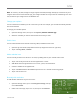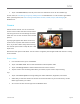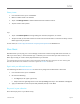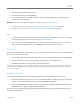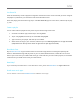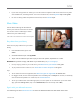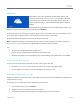User Guide
© 2013 Microsoft Page 90
Photos
You can use the Photos app to browse and search photos in your Pictures library. You can also add your account
info for your favorite sites to the Photos app—like Facebook, Flickr, and SkyDrive—so those photos show up, too.
It’s one place to browse and see all of your
photos.
To see your photos, go to the Start screen and
open the Photos app.
To see photos and videos taken with your
Surface, tap or click Pictures library, and
then tap or click Camera Roll.
Photos that are in your Pictures library
appear in the Photos app. To learn more
about libraries, see Library basics on Windows.com.
Tips
To see app commands like Slide show and Select all, swipe down from the top edge of the screen or
right-click.
To see which file formats are supported by the Photos app, see Which file types are supported? on
Surface.com.
Import photos or videos
You can also use the Photos app to import photos from your camera, phone, or removable storage (USB flash
drive or microSD memory card). Here’s how:
1. Connect your camera, phone, or removable storage to your Surface.
2. Open the Photos app and swipe up from the bottom edge of the screen, then tap or click Import.
3. Tap or click the camera or memory card you want to import from.
4. Swipe down on or right-click each photo or video you want to import to select it.
5. Enter a name for the folder you want to put the files in, and then tap or click Import.
Tips
For help with the Photos app, see Photos: Frequently asked questions on Windows.com.