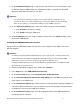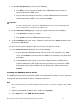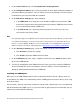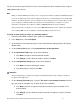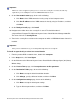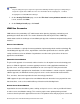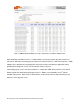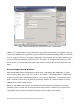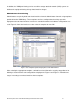Specifications
Microsoft System Center Virtual Machine Manager 2008 R2 Reviewer’s Guide 22
Important
Make note of the encryption key that you use to create the security file. You must enter this key
again when you are adding the host in the VMM Administrator Console.
8. On the Host network name page, do one of the following:
a. Click Next to have VMM contact the host by using its local computer name.
b. Click Use IP address to have VMM contact the host by using its IP address, and then
click Next.
9. On the Ready to install page, click Install.
10. Navigate to the folder where the security file is stored. The default location is
%SystemRoot%\Program Files\Microsoft System Center Virtual Machine Manager 2008 R2\.
The name of this file is SecurityFile.txt.
11. Transfer the security file to a folder on the computer on which a VMM Administrator Console is
installed.
Important
After you have added the host, you should permanently delete the security file.
To install an agent locally on a host in a trusted domain
1. From the product DVD or network share, double-click setup.exe.
2. In the Setup menu, click Local Agent.
3. On the Welcome to the Microsoft System Center Virtual Machine Manager Agent (x64) Setup
Wizard dialog.
4. On the License Terms page, click I accept the terms of this agreement.
5. On the Destination Folder page, do one of the following:
a. Click Next to accept the default installation location.
b. Click Change, specify a different location, and then click Next.
6. On the Configuration settings page, do one of the following:
a. Click Next to accept the default port settings.
b. Type in different port numbers, and then click Next.