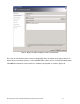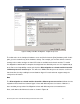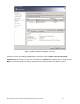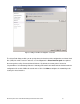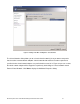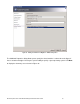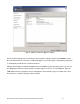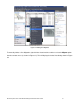Specifications
Microsoft System Center Virtual Machine Manager 2008 R2 Reviewer’s Guide 49
Figure 29. Adding a new VM for Live Migration– Configure the processor
The initial values in the Configure Hardware screen are filled in from the [New] hardware profile. At this
point, you can customize any of the hardware settings. For example, you can alter either the amount
memory or the number and type of virtual CPUs that are available to the virtual machine. To enable
Live Migration to work between computers that might not have identical processors it is important to go
to the Processor Compatibility section and check the Allow migration to a virtual machine host with
a different processor version option. This will cause VMM to limit the processor features used in the
virtual machine, thereby enabling it to move between Hyper-V hosts that do not support exactly the
same processor features.
Note
The Allow migration to a virtual machine host with a different processor version facilitates the live
migration of virtual machines between Hyper-V hosts with different processor features. However, it
does not allow you to perfrom Live Migration to hosts with different processor manufacturers.
Next, scroll down to the Advanced section as shown in Figure 30.