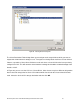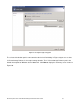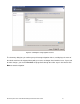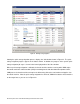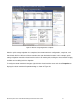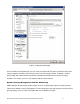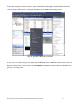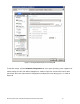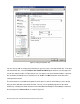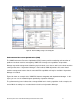Specifications
Microsoft System Center Virtual Machine Manager 2008 R2 Reviewer’s Guide 76
Figure 56. Creating a new dynamic disk
You can elect to add an existing virtual hard disk or you can create a new virtual hard disk. To create a
new virtual hard disk, select the Create a new virtual hard disk option and then select the type and
size for the virtual hard disk. In Figure 56 you can see that the new virtual hard disk will be a dynamic
disk and that it will initially have a maximum size of 40 MB. Click OK to add the virtual disk to the
running virtual machine.
The virtual machine is available throughout the entire process and can immediately use the storage
after you have added the new virtual hard disk. You can see the updated properties of the virtual
machine by selecting the virtual machine in the Virtual Machine Manager’s Virtual Machine view and
then clicking on the Latest Job tab as shown in Figure 57.