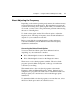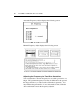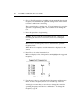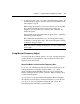User`s guide
Chapter 4 Using the Microcal Diagnostic Utility 99
6. A dialog box asks you if you want to enter the Draw program. To
enter the Draw program to test the touchscreen performance at the
new frequency, type Y.
When testing the frequency look for lines that are smooth and thin.
If you draw lines that are wide and have ragged edges, the
frequency level is probably not correct for your controller. Try
another frequency.
For information about using the Draw program, refer to “Drawing
and Testing” in this chapter.
The touchscreen automatically uses your new frequency setting
each time you start up the system. The selected frequency remains
set until you change it again.
Note:
Any time you change the frequency, be sure to calibrate the
screen again.
Using Manual Frequency Adjust
You can use the Noise Check option to set a new operating frequency,
test the behavior and performance of the touchscreen, and try other
frequency levels if necessary.
Question Marks in the Current Frequency Box
Every time you start Microcal and select the Noise Check option, the
Current Frequency box displays question marks (????). These
question marks indicate that Microcal has no way of detecting the
current operating frequency for the controller. Microcal cannot show
you the current frequency.
As you select, save, and test different frequencies, Microcal displays
the currently saved frequency and the new frequency you are about to
test. If you do not save a frequency during the edit session, the
Current Frequency still displays question marks.