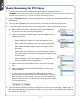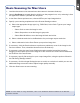User`s manual
1
Install Software
Unpack your scanner package and check for
major components.
Copyright © 2014 Microtek International, Inc. http://www.microtek.com
I49-004992 A, July 2014
Start Here
I
nstalling your Microtek ArtixScan DI 6260S/6250S/6240S &
ArtixScan TS 630S
3
1. Scanner
2. Hi-Speed USB cable
3. Software CDs/DVDs
4. Power cord
5. Power adapter
1
5
2
4
Important: You must install software before connecting
your scanner. Always close any open programs, and
turn off Anti-virus utilities before installing software.
PC:
A. Place the Microtek Software CD/DVD
into a drive, and follow the on-screen
instructions to install the scanner
driver and software.
B. Restart your computer at the end of all
software installation.
NOTE: If the Microtek Software Installer screen
does not come up automatically, double-click the
following in succession: “My Computer”; the CD/
DVD-ROM icon; then cdsetup.exe to start the
installer program.
MAC:
A. Place the Microtek Software CD/DVD
(ScanPotter) into a drive, and double-click
the ScanPotter installer icon to install
ScanPotter.
B. Install the remaining software
components, then restart your computer
at the end of all software installation.
NOTE: After rebooting your Macintosh, the Microtek
software will attempt to locate your scanner on the
system. Since this is your first install and you have
not yet connected the scanner, simply ignore the
message that appears and proceed to the next step.
Unpack Contents