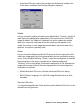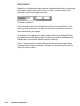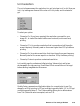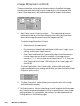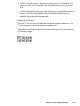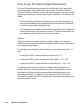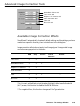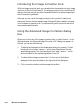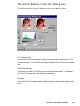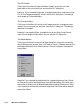User`s guide
6-44 Microtek ScanWizard 5
Resolution
Resolution in the Settings window refers to the desired resolution for outputting
the image to a device, such as a monitor or printer. It does not refer to the
resolution in which the image is scanned.
To set your resolution:
Enter a resolution setting in the Resolution edit box, then press Enter. If the
value you enter is too low or too high, the minimum or maximum resolution
value is entered for you instead.
According to the image type you select, default resolution is displayed. When
you specify the resolution you need, this value is recorded for subsequent use.
ScanWizard 5 records last 6 different resolution settings.
Note: In setting resolution, choose the setting that best matches your output device.
Remember that the higher the resolution, the larger the resulting file will be and the
longer it will take to output.