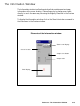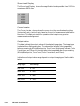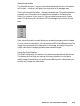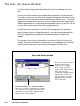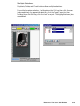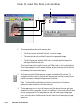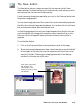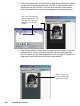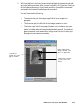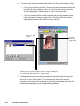User`s guide
Reference: The Scan Job Window 6-81
5. With the title bar in the Scan Job window highlighting the second scan job,
go to the Settings window, then choose Grayscale in the Type box. Next, go
to the Preferences menu in the Preview window, choose More command,
and enable the Smoked Glass Background command.
You will now see the following:
• The second scan job (the upper right half of your image) is in
grayscale.
• The first scan job (the left half of the image) remains in color.
• The lower right half of the image (the part not included in any scan
frame) is hidden behind the smoked glass background. The smoked
glass command is not essential for doing a scan job, but it helps you
distinguish scan frames more easily.
Upper right half of
image (second scan
job) is in grayscale.
Lower half of image
is not in any scan
frame
Left half of
image (first scan
job) is in color.