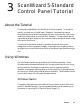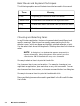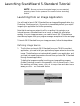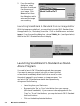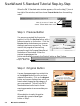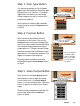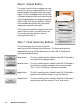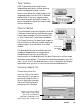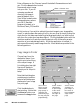User`s guide
3-6 Microtek ScanWizard 5
ScanWizard 5-Standard Tutorial Step-by-Step
When the SW 5-Standard main window appears, click on the help [?] icon at
top right of the window, and then choose
Tutorial Guide from the resulting
menu.
Step 1 Preview Button
You are now prompted (by the pointer
position) to click the
Preview button with a
balloon screen tip on its function. Click the
Preview button and observe your scanner
starting to perform pre-scanning. You can
monitor the progress of the scanning
process through the Progress Status Bar at
the bottom of the window. When the
preview image appears, the
pointer automatically moves to the Original button or Step 2 below.
Step 2 Original Button
A screen tip appears again to provide hints
on the
Original button function and scan
material information. Click on the
Original
button and a menu displays from which you
have to select the appropriate category of
your scan material. This will help SW 5-
Standard determine the best in-house
scanning parameter to accommodate your
original.
When selection is made, the pointer
automatically moves to
Scan Type
button or Step 3.
Scanning process
Progress Status Bar
Click (?) to access Tutorial and
choose Tutorial Guide from menu